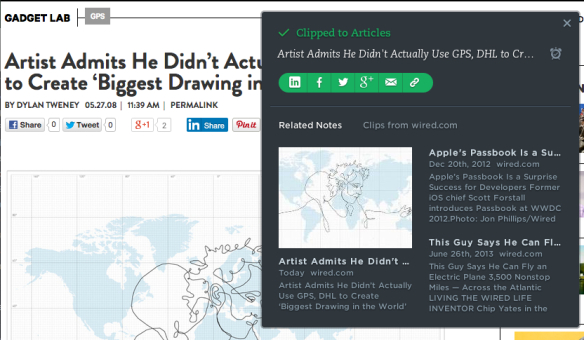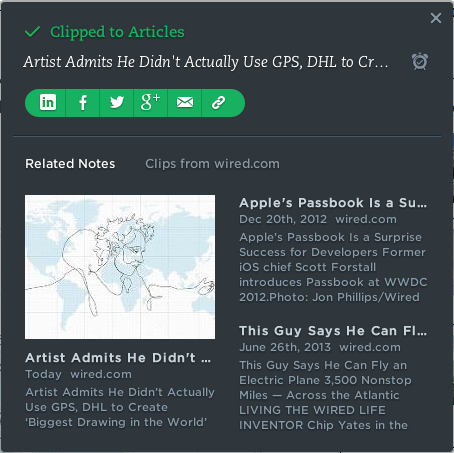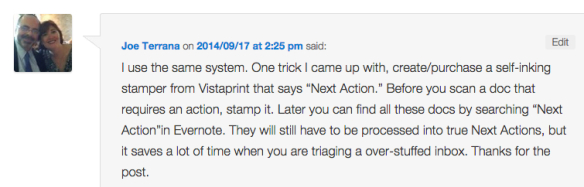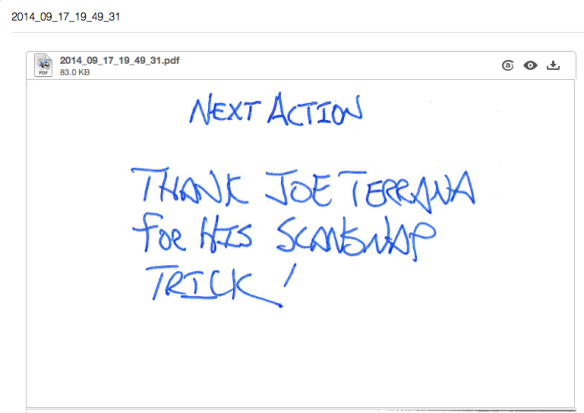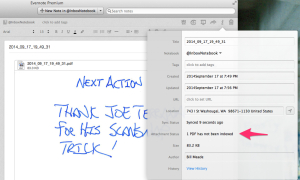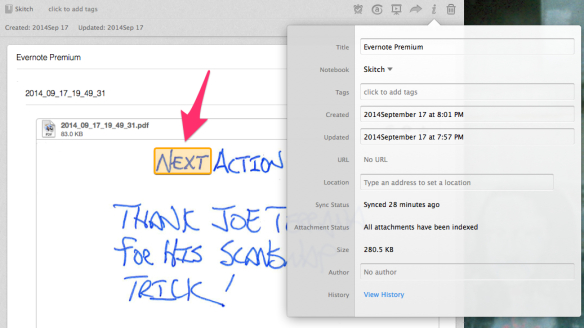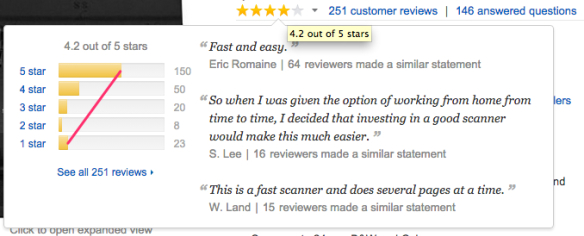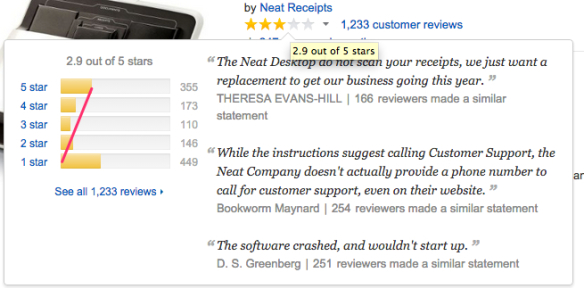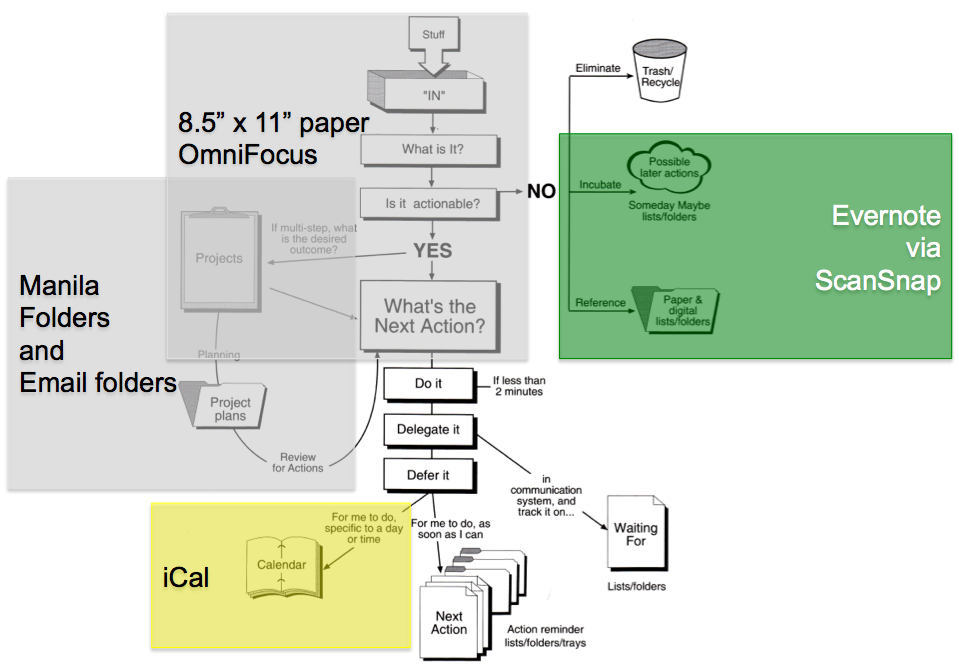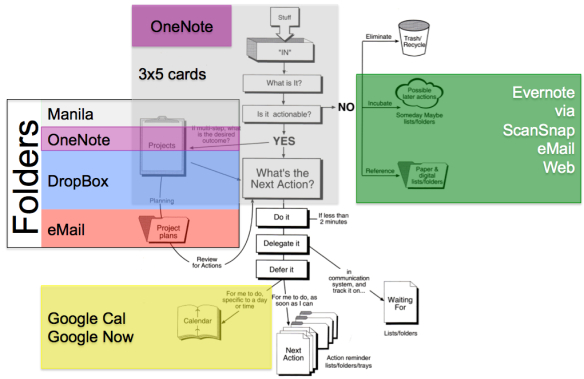There is an analogy between “rough carpentry” and the topic of this post “rough organizing.” Rough carpentry is also called “framing” and that is not a bad description of the result of a rough organizing session.
Rough Organizing: What is it?
Rough organizing involves the following tools:
- GTD’s one idea, one piece of paper
- GTD’s “mind sweep”
- A clear desk
I start rough organizing with blank 3×5 cards. One idea, one 3×5 card. I fill in cards and then lay them neatly on the table in front of me in a grid. I fill in cards about the subject I’m working on until my mind is empty. Usually a dozen cards will do it. But, I carry 3×5 cards at all times, so I can capture open loop ideas whenever they make themselves available. So I often will have two dozen cards to rough organize.
The rough organizing starts after a mind sweep has captured all ideas, one to a 3×5 card. Then I lay the cards out on the table so that I can see them all, and then start moving related cards toward one another.
As related ideas come together, I organize them in a column, not-overlapping. After I have arranged all related cards into columns, and separated the not-related cards. I can look at the cards and “see” the structure of what I need to do.
- If I am writing a complex document,
I will see the document organization, and I can proceed to writing an outline. But usually, I’m in a hurry and I just write the document. Once it is off via email, I throw the cards into recycling.
- If I am organizing a project,
I can distill next actions for the project and who to delegate what actions to. This goes into OneNote and then the cards into recycling.
Rough Organizing: How does it save time?
I find that rough organizing makes writing happen faster. Instead of free writing, then editing, the refactoring the writing. I can see the big elements that need to be covered, organize them in a sensible sequence, and then proceed to writing.
Time is saved because:
- Ideas jump from 3×5 cards into a computer, in a much more organized fashion than using other writing tools (mind maps, outlines, detailed note cards, Scrivener, etc.).
- Rewriting is dramatically cut down. The 3×5 card/ideas … are the floors, walls, and ceilings of my writing. It has always been hard for me to go from a writing project idea, to an outline. But with a mind sweep of 3×5 card ideas, to framing in an argument, is … easy. Perhaps I am just writing an outline, by writing the individual ideas without organization, and then organizing them after they are all out. Whatever … works.
- It is much easier to make writing flow, when one arranges the stepping stones thoughts travel across. And my personal writing nemesis, the creative “leap” (leaving readers behind), has all but vanished since I’ve employed rough organizing.
- I save time because I write modularly. I’ll make a first pass at a document. Get the ideas framed in, use the document. Then, I find later I’m building out the document and repurposing it for other tasks. Getting feedback from colleagues, to put up drywall, paint, and sometimes, even decorate rooms.
- I save time because I no longer experience writer’s block.