- Where this blog came from:
- GTD: My Start, before and after GTD story, Time Lapse - 5 years of GTD
- Getting Started
- Restarting
- GTD Technology
- Desks
- The Perfect Desk Version 1, Version 2, Version 3, Version 4
- No money down desk
Category Archives: GTDforStudents
Kno.com: an eText Pane
Source: geek.com
See Also this Kno.com post!
Introduction:
I’ve just discovered kno.com and once again the internet surprises. I’ve got over 200 books in Kindle, I’ve got my classes running from Google Docs, and I thought I knew what an eText was. Alas, I did not kno.
Kno.com is an eText hosting web site. But more than being just another proprietary reader for eTexts, kno’s software use model turns texts into windows, and contexts. Let me explain:
Kno windows:
When I read a kno.com eText, I can, like in Kindle and Acrobat Pro, add web links, sticky note comments, and highlight text in multiple colors. So prepping a course text in the kno reader allows me to track my own train of thoughts as I read, to capture ideas about how to discuss the material with students during class meetings. Every book becomes a scrap book snap shot of my reading and thinking as I read. And the kno text allows me to recover the “situational awareness” I had while reading, when later I need to dip back into the book to set up a discussion. So I think of kno texts already, as windows that allow me to see further and more comprehensively.
Kno contexts:
But, it gets Kno better! In addition to allowing annotation and scrap booking of thoughts, there is a social media dimension to Kno. I can share my Kno eText markups with my students. And, my students can share their markups with me. Now, before this semester, I had never had the idea that it would be cool if my students could read a copy of their texts that is marked up by me. And the idea is still sinking in. But even within one week I’ve come to see how amazing this might be as a tool for me to catalyze student discovery.
Read the last paragraph again!
Ok, I probably didn’t get the magnitude of this idea across. So, let me try again. You know the scene in paper chase were Hart decides to read Kingsley’s student notebooks to get inside his imperious professor’s head? The video is on youtube and embedded here. Advance to about 6:20 in the video to watch the scene:
Source: https://www.youtube.com/watch?v=Da_HnpoDf78
So, question, if the student is so “into” the content that s/he will break into the library to read the material, should we professors not make learning easier?
With Kno.com Kingsley could have annotated the contracts text with his own student journals, and every student in the class would have had unrestricted access to getting inside his decision cycle.
With my MBA students this semester, thanks to Kno.com, I have the ability to put all the key information I know, at the student’s disposal as s/he reads the text materials. They don’t have to read my view, Kno.com gives the student the option whether to subscribe or not. This is just a game changer for teaching. My texts should get better and better for students as classes repeat and the students and I traverse the Kno.com learning curve.
The transactions costs of mentoring students have just changed. Instead of interacting with students one by one and making my tool box of analytical models, historical events, and cross disciplinary reading available. I can now, get the materials I love in the subjects I love, captured where they are available to all.
This is just a HUGE deal for teaching online or on-ground.
The old joke “He makes a better door than a window, even though he is a pane.” is echoing in my mind. Kno is a pane where textbooks up until now have been doors.
bill meade
2012 Fall Semester: How the smart student will organize - Part 3 Articulating GTD Student Functions
Source: http://www.mamapop.com
Articulating GTD Student Functions:
For a student, the seven functions of GTD are:
Q. What in GTD is new to students?
A. Filtering, Organizing, Reference Filing, Refreshing
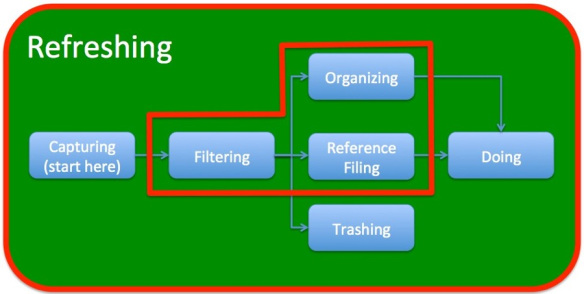
GTD functions New to Students (in red)
Undergraduates are just-in-time work delivery machines. Many students do not capture until forced to back track when attempting to do an assignment under deadline. These “crises of capture” manifest themselves when a student emails the night before a midterm and asks for the course syllabus to be emailed “again.” They know they have the syllabus in email, they just don’t know where.
So, introducing GTD to undergrads is often problematic because of a “too cool for school” attitude that boils down to something vaguely hostile like:
“I’ve never had to filter, organize, reference file, or refresh before, why do I have to do these functions now?”
My answer in plain English is because organizing the GTD way:
- Decreases pain,
- Increases quality,
- Makes work a lot more fun (unlike sweating deadlines),
- Will allow you to capture more value from your education,
- Saves time,
- Allows you to invest your time savings, say in sleeping or partying more.
- GTD eliminates the temptation to cheat or cut corners, because when you get a plan clearly in mind, doing the work is the shortest distance to turning the work in.
But students, you are going to have to trust me on this. I know organizing is counter intuitive to the US school culture of cramming. But GTD will not only work for you this year, it will work for you after you grow up into a memory challenged adult and parent. Remember that I went all the way through the education system, then worked 20 years in industry, and had never systematically organized myself until after I read GTD.
Fellow educators, I realize that telling students that GTD will make their time more available and disposable is a little like Josh McDowell making a film on Chastity for college students, and titling it “maximum sex” but the logic here, is the same. Focus now, benefit from now on.
OK, OK, What are the GTD functions for students in plain English?
- Capturing
- Filtering
- Organizing
- Reference filing
- Trashing
- Doing, and
- Refreshing
1 of 7: Capturing
Capturing is simply having few places (in boxes) to put everything coming into your brain, that will need to be dealt with.
When you are capturing ideas or deadlines, or assignments or whatever, the process is to find the correct in box, and if you do not have a correct in box, to create the inbox.
But, … be careful not to create too many in boxes. David Allen’s advice is to set up “just enough” inboxes to get by with. For me this has meant “cramming” ideas into in boxes where they don’t always fit comfortably. Cramming is not pretty, but it works because the requirement for an in box is that it prevents you from forgetting or missing ideas. Any in box where you will get to the idea in time, works.
Stuff to be captured for students includes: Event dates (midterms, practice, games, dating commitments, parties, homework due dates, etc.), class materials (syllabi, handouts, slide decks, etc.), work related (work schedules, etc.), people related (Facebook status updates, email addresses and messages, phone numbers, etc.). David Allen recommends a physical inbox and an email @action folder so that everything coming in can be put in a holding area so that it is not lost.
The key technique in capturing, is using one piece of paper/electron per idea. One idea, one 8.5×11 page. One idea, one 3×5 card. One idea, one electronic note. Why?
Because the single most powerful way to increase student productivity is to implement idea modularity. Idea modularity is being able to take a single idea and freely group it with other related ideas. Unbound cards and paper sheets with manila folders, give students modular control over their ideas.
One idea, one piece of paper/electron has a second benefit: it reduces feelings of being overwhelmed. David Allen talks in terms of “mind sweeps” to get the mind emptied so that the brain can be released to focus on the most important next action. This is a by product of having way to capture ideas modularly. See the “idea modularity section below”.
2 of 7: Filtering
When you have all your incoming stuff captured, then you’ll need to process each item and dispose of it where at the next step of determining where the item belongs. The key GTD question here is “Is there a next action?”
If the answer is yes, then you’ll need to put the item aside in a pile to organize. If the answer is no, then you need to decide whether to trash the item, or put the item into a pile to be reference filed. Stuff that goes into reference filing is anything that “Might be useful later.” If there is no forecasted use, then recycle, trash, or delete the item.
3 of 7: Organizing
Once you have cleared all your inboxes (physical and email) then you should have a nice big pile of stuff to organize. Probably, you have an electronic pile to organize, and a physical paper pile to organize. The logical process either way is to pick one pile to start with, take the top item in that pile, and then decide what kind of next action you have.
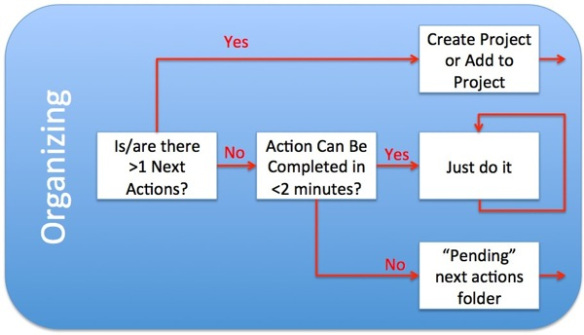
If you have a single step next action, and you can do it immediately in less than 2 minutes, then immediately complete the next action. If the single step action will take longer than 2 minutes, put it into a pending actions file (electronic and/or paper). If the next action is really a project that will need multiple next actions to complete, then either create a new project, or add to an existing project.
To illustrate the logical process of organizing, I’m going to share the organizing system that I use. You may decide to use 3×5 cards + manila folders as I do, or you may decide to use Evernote’s Today/This Week/This Month, or you may decide to use an electronic system like Outlook or OmniFocus. No matter. The big point of whatever tool you choose to do your organizing is that the tool allows you to comfortably exploit idea modularity. Huh?
Idea Modularity in Organizing
One example of how idea modularity in capture, facilitates organization was when Beth and I set up a workathon after we moved into our new house. Getting all the tools and materials was trivial. What I found myself procrastinating on, was getting the task organization ready. There was just a vague panic in my mind when I think about sitting down to organize. Like going to choir practice, the overthinking-before is more difficult, than the event. So, I had no organization up to 30 minutes before everyone arrived to help.
So with my 30 minute deadline, I Beth and I brainstormed all the tasks that needed to happen. This brainstorming produced 26 next-action project cards for six sub-projects of the workathon.
Once the cards captured all the work tasks we rearranged them into related groups. The groups that popped out for these cards were the sub-projects for the day. Until these “idea modular” cards were laid out on the table, and then moved around in a way that felt pleasing, I had no idea how many sub-projects I had. Check it out:
Another Idea Modular Example: Pop-up project organizing (for this post)
4 of 7: Reference-Filing
The only sane alternative I see for reference filing for students in 2012 is Evernote.
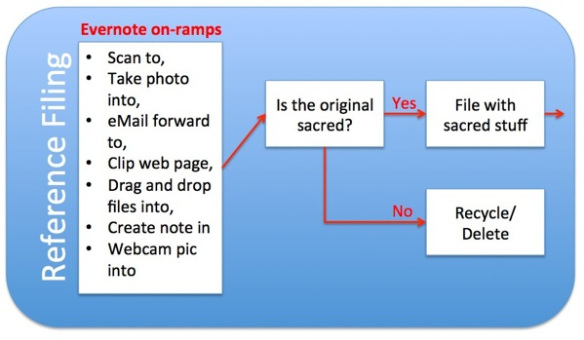
Everything that might be useful goes into Evernote. If the items photographed, scanned, printed, or emailed, are sacred, then they should be physically filed as well. But, 99.9% of paper will be scanned and recycle. Why?
Because when your stuff is in Evernote:
- You can find it much more easily, more often, and faster than you could ever find paper files.
- You no longer need dedicated furniture or office space.
- You are automatically backed up to your other computers with Evernote on them.
- You have access to your files when you don’t have internet access.
- You can share access to your files easily and securely (famous last words).
5 of 7: Trashing
Trashing is not new to students, and trashing is almost self explanatory. But two thoughts are critical to trashing:
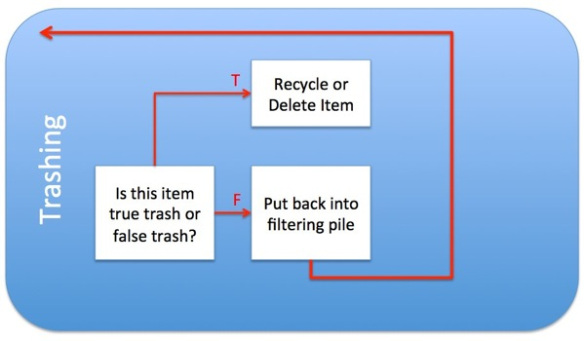
Thought 1: Is this true trash or false trash?
When you ask yourself true/false about dumping an idea, you touch on the refreshing function of GTD. Asking true/false activates your brain and brings to mind any other projects or “might be useful” contexts that would make the idea worth keeping. How these related activities come to ming might be a clear “aha!” moment. Or, they may come to mind as a vague uneasiness with hitting delete. Either way, put the item back into the filtering pile if you are not sure you can get rid of it.
Thought 2: Am I ever wrong when I trash stuff?
If you empty trash instantly, if you are wrong, you will have a healthy chance to recover. So trash things weekly, monthly, or quarterly, not daily or hourly.
6 of 7: Doing
Doing work for students is anything but simple. This post is written from my professor’s eye view of challenges students face in doing work well, and on time. *Note* There are only three boxes that are actually accomplishing work in the doing figure.
The difficulty is not in doing the work once you realize you need to do it. The difficulty I perceive in students is how to cut through the wilderness of mirrors that is their priorities. Once the priorities are worked through, students can sit down and crank out the work.
*Note* This flow chart is not orthodox David Allen. It may not even be “good” GTD. But, it is what I wish my students would do to cut through paralysis of doing that eats up so much available time for assignments.
If you have questions, leave them in the comments or email me at [email protected] and I’ll try to post answers.
7 of 7: Refreshing
Refreshing is the “wormhole” or “Q” function of GTD to use a Star Trek metaphor. Because refreshing simultaneously touches every other GTD function. This produces interesting results, for example:
- When you are doing refreshing well, you no longer need todo lists.
- Refreshing will help you over time spot “drone work” that does not need to be done, even after you’ve missed it in the filtering stage.
- Refreshing gives the mind a sense of release from worry, and confidence that there are no secret trap doors of destruction about to open underneath.
- Refreshing allows your work to almost spontaneously organize itself, or to organize by osmosis as you are touching your projects daily.
Refreshing is so important that David Allen puts in a variety of refresh techniques into GTD. For example, the weekly review. A weekly review is a once a week 2 hour event where you review all your projects, all your in baskets, and then step through each project making sure you have a next action planned out. But refreshing isn’t a single explicit process like the weekly review, refreshing is an integral part of all the functions. For example:
- Capturing
- Filtering
- Organizing
- Reference filing
- Trashing
- Doing,
While doing projects, some of the time you lose track of time, loose track of space, and you have unlimited energy to burn because your brain is in total flow. But, most of the time you are working on projects, you are less absorbed in the moment. And when you are not fully absorbed, you will have ideas relevant to project D while you are working on project A. This is reflection at work. After you realize that project D could use a link to what you are doing in project A, then you reflect on the slickest and simplest way to capture that pointer, and then you move on with project a.
Filtering is 20% explicit reviews, and 80% a calm sense of flow in your mind as you quietly and productively move your day forward.
I almost hesitate to talk about refreshing with students, because largely refreshing emerges from doing the core GTD functions. State of mind improves continuously as GTD becomes natural and as you “get your brain back” from wasted energy spent “not forgetting” disorganized ideas.
The big picture:
So here is the “big” picture of how I wish my students would organize. If you’d like a full size jpg of the file, click here to download from Evernote.
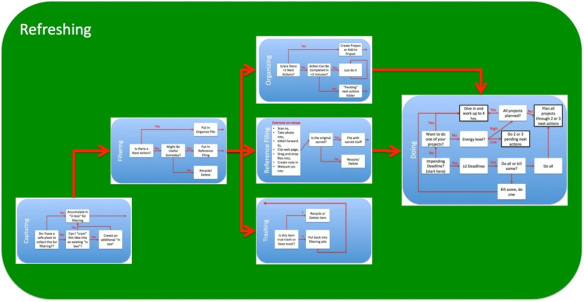
OK, I’ll get to Part 5 as soon as I can stop upgrading the graphics and description on this post (Part 4). Hope you’ve enjoyed this reduced form exposition!!!
bill meade
Abomination of Deskolation … Redeemed!
First the before pictures:
Ladies and gentlemen, 28 years in the making, RestartGTD brings you THE ABOMINATION OF DESKOLATION!
Figure 1: The Abomination of Deskolation!

Figure 2: The Accompanying Office
Now the after pictures:
Figure 3: The wait, … what?

Figure 4: Wow, just wow!
Figure 5: How It was accomplished
The Story:
This is John Niebergall’s desk. John is an engineering teacher at Sherwood High School in South Portland. As I’ve gotten to know John (i.e., seen his desk and had him over to my office to see my desk), I encouraged him to read GETTING THINGS DONE. Over the holidays John listened to GTD three or four times via Audible, and then wanted help translating the ideas in GTD to his work processes. I believe the specific words were “I’m a visual learner, I don’t do well reading books. I need to see it.”
John is the target blog reader that I started RestartGTD to serve. I’ve traveled to John’s office, carrying my Fujitsu ScanSnap S1500M (I use portable Macs), had John take down one of the three ring binders against the back wall of his office, and we scanned it into PDF. Done! Four minutes, and now the paper and the binder both can go in the recycle bin. It was hard to let that first binder go. But the liberation grows on you rapidly. It gets easier the more space you free up in your office.
Seeing scanning is believing. John ordered his own Fujitsu ScanSnap S1500 (PC) and I made another trip down to his office to take the scanner out of the box. Maybe I should do a poll of how many GTDers have purchased scanners and never taken them out of the box? You know who you are! De-boxing is the key next action in getting a scanner up and contributing to your mind-like-water.
In addition to the visible things on and around John’s desk, I believe there is a second USB hub that is hidden inside the typing elevator drawer space. And also, that there is a power adapter in that space to feed the label printer and scanner.
Reflections on Abomination’s Redemption:
Note in Figure 1, that John had a trackball on his desk when he started GTD. This desk makeover has shifted him to a small travel mouse. There are wireless trackballs from Logitech and Kensington, but they cost $30 more than the Logitech M305.
John chose to keep his legacy desk with leg stalls. That is this style of desk is like a horse stall, only for your legs. I prefer sliding side to side so that I can start parallel projects on different parts of my desk during the day as interruptions happen. My advice to John was to cut the surface off this desk and then mount it on IKEA legs. Ikea’s desks have inexpensive cable management options, and they are simple to work with.
The glass on the desk feels disruptive to me. Glass is cold when you put your hands and forearms on it. I think I’d prefer to remove the glass, and then I’d probably resurface this desk with white-board-contact-paper. White lightens the room (always welcome in Portland where we get 5.5 inches of rain per month), and gives you a place to jot notes with white board pens, so you can save paper.
John is a public school teacher who has been in Sherwood High School for 28 years. And he is digging his way out via GTD. Teachers, you CAN DO THIS! If I can shift to GTD, anyone can. The key is to start. Don’t start big or small. Don’t give yourself the chance to over think this. Just start. John got the scanner, Evernote, and then beautifully reconfigured his desk (putting the scanner on the old typewriter elevator is genius!:-) to support his workflow.
Thank you John for sharing your before after. Anyone else interested in sharing? Before/afters are fantastic motivators. Email me if you have pics you are willing to share.
