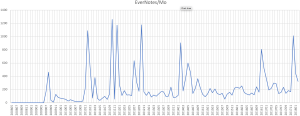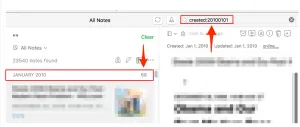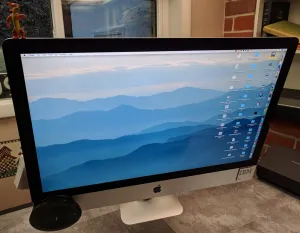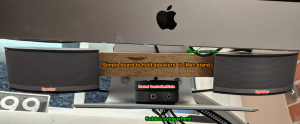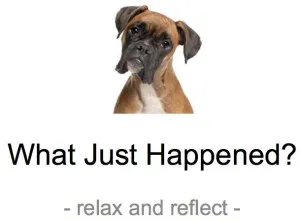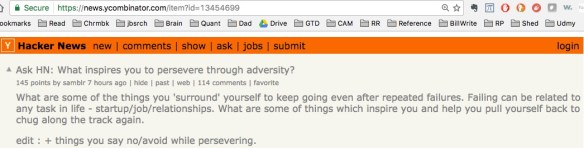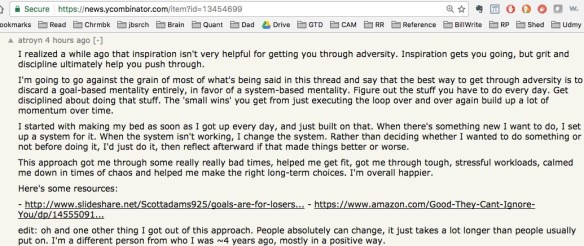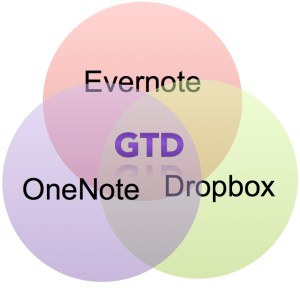Introduction:
I’ve discovered something. A way to make Getting Things Done (GTD) easy to do. Three words:
Love.
Your.
Job.
This Post’s Story:
When I finished graduate school in 1992 I read Waldrop’s COMPLEXITY. The book is about the development of chaos theory from lunatic fringe, to the Santa Fe Institute. The book is not available on Kindle, so I can’t cite the passage exactly, but there is a description of John Holland that goes something like ‘Holland is a nice guy, helping a lot of people, doing work he loves, and having a genuinely good time.’
When I read that I was … jealous. And ever since, I’ve wanted to be John Holland.
Along the way, I’ve come across books that have helped me become more like John Holland:
1. The Artist’s Way (TAW) by Julia Cameron
Mary Meade, my artist sister bought me TAW. Julia Cameron is the world’s greatest ninja in getting “stuck” creative people, unstuck. Her formula is “Write three pages every day. Does not matter what. Just write three pages every day.” Kind of like “one idea, one 3×5 card” in GTD. This unsticks writers, sculptors, painters, …
In TAW I learned:
- About “crazy makers” who prey upon creative minds, giving them busy work and drama. Don’t have an agenda, crazy makers will give you an agenda.
- That jealousy is a signal. It tells you what you want to be doing.
- That getting ideas out, is critical. If you don’t get ideas out of your head, you can’t move the ideas forward.
2. Getting Things Done
Ian Watson basically got on my chest and said “I’m not getting off until you promise me you will read GTD.” I’ve tried to document on this blog, the result. If you haven’t seen the progress, start with the before/after post.
From GTD I learned:
- Organizing is possible, and then fun. Until GTD, my wife said “I have to have a door I can close on Bill’s office.” Since GTD, the opposite is the case.
- Organization is about figuring out how your brain works, and then structuring your work naturally. Example: I had a book that I knew I needed to write “stuck” in my head. For seven years I would sit down, try to “dump” the book, and fail. After 1.5 years of GTD, my work environment and mind became organized and synchronized to the point, where I sat down and was able to dump the book, in outline format (a first for me), into a computer.
- When you organize, God comes along beside you and encourages. S/he has you on earth for specific reasons. Organizing is how we can figure out the reaons.
3. & 4. The House That Cleans Itself (THTCI) and 2,000 to 10,000 (2Kto10K)
- THTCI taught me about the concept of “stations.”Stations are how you organize to eliminate localized clutter. The formula is to let clutter build up in your life, then take pictures of localized clutter storms.
Then, figure out the clutter storm’s function. Once you “get” that you are manufacturing clutter when you are doing a specific function (ex., creating draft after draft of writing, dealing with multiple projects simultaneously, missing appointments (temporal clutter), or forgetting tasks) you can organize your environment, trusted system, calendar, etc. to focus on the function at a station optimized to slam dunk the function.
In a way, GTD as a book, is a pre-fabricated system of stations (next actions, one idea one 3×5 card, project list, 2 minute rule, predigesting tasks by context, etc., etc., etc.). Stations are how I evolve GTD.
- 2Kto10K taught me about matching enthusiasm to work.Rachel Aaron, a novelist and the author of2Kto10K kept a log of how much she wrote each writing session. She then figured out that she wrote faster and better when she:- Knew what she was going to write before sitting down to write (this is what I’m doing when I take 3×5 cards of ideas, rearrange them before doing)
- Had long blocks of time (1 hour = 500 words/hr, 5 hours = 1,500 words/hr)
- Was “was in a place other than home” while writing.
and most importantly
- Was enthusiastic about what she was writing.
Being behind in Rachel’s words was “the perfect storm of all my insecurities” … (feel *familiar*)????? But her ninja-nerd writing log helped here avoid perfect storms, by structuring her work naturally. What I got from Rachel, and what provoked this blog post is …
The importance of enthusiasm. The word roots of “enthusiasm” are en which means “in” and “theos” which means God. Enthusiasm is “the God within.” Work you loves has the God in you coming along side.
So what?
I’m in a job right now, that makes applying GTD easy. This blog post is my attempt to be a Rachel-Aaron-like nerd, to figure out … Why?
For me, it is about dread. Here is what my task completion time looked like while I work in jobs that were, well, … OK.

Dreading a task is 50% mentality, and 50% environment. When I’ve worked in jobs that I don’t love, the phone rings, there is a knock at the door, there is a meeting that pops up. And for me, very often, a crazy maker boss that drops in. So out of 100 minutes I was only getting work done during 40 minutes.
When in a job that I love, I preemptively manage the environment part of dread procrastination. I turn off the phone, close email, log out of Lync, so I can focus. And, the 1/2 of dread procrastination (just about what the task takes to complete), that is mental … evaporates.
When I love my job, I look forward to rough organizing, and then slam dunking the next action. When you love your job, you avoid the dread tax and get more done. You begin to be more like John Holland:
- Help more people.
- Genuinely enjoy the work.
- Be nice.
- Do your job effortlessly.
- Build momentum.
I worked 75 hours this week. Trip to Mexico, lots of driving around and meeting people. Sharing the gospel of simple models applied to the obvious data, to solve obvious problems. On the flight home I realized “I feel like John Holland in Waldrop’s book!”
A first for me.
Implications:
- If you find GTD “too hard” to do. You might need a different job.
- If you need a different job, you probably know it.
- If you know you need a different job, if you are like me, you have not:
- created a “find a job of destiny” project, then
- rough organized the job of destiny project, or
- started executing the job of destiny project.
- If you don’t execute on finding that job of destiny, you won’t find your job of destiny.
- It is easy to shift blame to GTD for being too hard, when the root cause lies elsewhere.
- Looking back on jobs that I did not love, GTD was depressing. Keeping track of all the stuff that isn’t fun, is depressing. Unloved jobs truly are “same shit, different day.”
- If dread is part and parcel with doing GTD for you, see implication 1 above.
Bill Meade