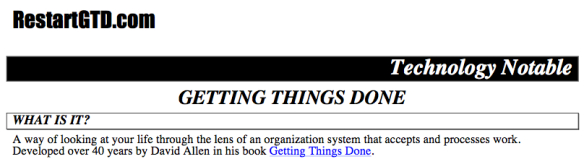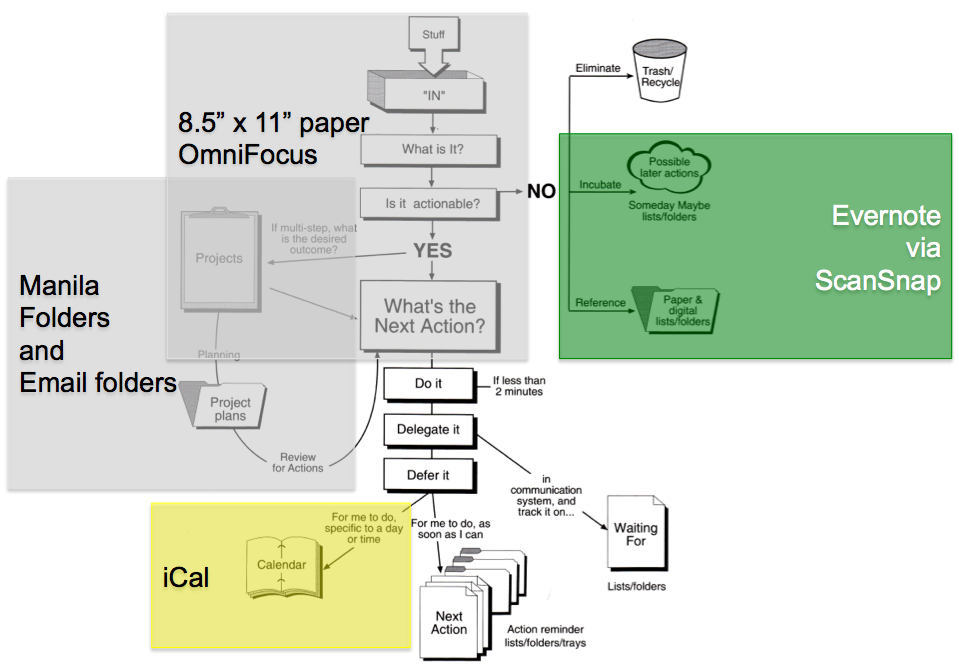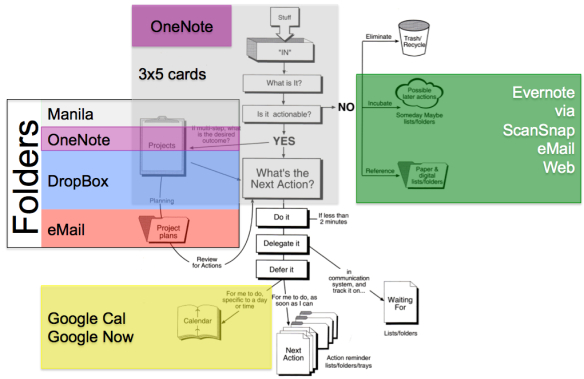Source: PixelLight.com
Introduction
I have an artist friend, Mark VanderSys
Source: BetterLight.com (2/3 down the page)
who runs a small, extremely high-touch graphics business: PixelLight.com. By extremely high-touch I mean: gigapixel pictures with digital scan backs, heavily customized web sites, and seemingly impossible pictures without parallax (i.e., the entire width of the picture is taken at a perfect 90 degree angle to the subject) and …
extremely clean low-retouch photography
New Addition:
The picture at the top of this post is an un-retouched image taken of objects spinning. It was taken with a BetterLight.com digital scan back in a standard 4×5 industrial bellows camera, Mark gave a tutorial at BetterLight where he showed step by step how the picture was taken. Click here for the magic pixie dust demo via an .mov file that shows the process.
Mark and I have been implementing Getting Things Done together for several years. Mark uses a customer requirements planning program, Asana.com, to organize, share, and track his work. Mark and I just spent two hours looking over his implementation of Asana, and reflecting on how GTD lives in very complicated, very powerful systems like Asana.
Lessons Learned
- Using Skype to share screens is easy!
1. Get your Skype session going.
2. Click on the plus thought bubble at the bottom of the screen
3. Click share screen in the pop up:
4. Continue your conversation while sharing your screen! - Complexity of the tool, Asana, Omni-Focus, whatever, expands like a gas to fill your energy and memory, leading to feelings of being overwhelmed. And,
- … complexity crowds GTD logic out of your mind.
- When GTD gets crowded out by a tool, we naturally stop managing self-expectations. You are now standing at the top of the GTD off-ramp.
How to implement a new program
- Get some work into the system. Don’t worry be crappy.
- Get to know the system, really try to make it work. But, relax. Rome was not built in day.
- When you get frustrated, talk to your GTD buddy. Getting started with GTD is much easier when you have a buddy. Mark VanderSys is my GTD buddy.
What your GTD buddy will tell you:
- Slow down. Rome was not built in a day.
- Go back to basics. Now that you know a bit about Asana (or OmniFocus, or whatever) it is time to re-read the first three chapters of Getting Things Done. As you go through the chapters s-l-o-w-l-y, write ideas on 3×5 cards, page by page through chapters 1 through 3.
- Focus on how the program allows each of GTD’s tools to be implemented. Make notes of next actions for doing GTD more fully.
Organizing Work with Hierarchy … and in an Intertwingled World
Source: Preface Intertwingled
- Organizing tools allow different kinds of organization. In particular, different kinds of project-next action relationships.
- Paper
… with a next action focus, manila folders, creates an implicit one-to-many work hierarchy. One project, one manila folder, and inside many next actions. All the next actions relate only to the project indicated by the folder’s name. - Outline tools
… like OmniFocus (built around OmniOutliner), Evernote, and OneNote use an implicit one-to-many work hierarchy. That is, you start with a project, and then create N next actions to complete the project. But advanced tools like OmniFocus go a bit further. Next actions can relate not only to projects in a hierarchical way. Next actions can also relate to contexts. So the simple one-to-many hierarchy of project and actions, begins to fray. GTDers are coached to think of projects and contexts as a kind of matrix organization structure, and then next actions live at the intersection of project and context. - CRM (Customer Requirements Management)
… systems like ASANA however, are not limited to one-to-many work hierarchy. Yes, you can create a project and then a task underneath the project. But in addition, Asana tasks can be related explicitly to multiple projects.This is a many-to-many link which CRM systems have evolved so that a next action can be tracked in relation to many projects. With many-to-many relationships, CRM allow GTDers to use “more colors of the rainbow” by tracking multiple projects that a next action relates to, but CRM systems shatter top-down one-to-many work hierarchy that a GTD person is used to seeing, and substitute an extra step of running queries, to see the full status of a next action against its projects. Very disorienting … at first.
- Paper
- Ugh, I’m feeling scared. Overwhelmed, dizzy. What can I do if I need to use a CRM system to implement GTD in my intertwingled life?
- Go back up to what your GTD buddy told you above:
- Just be aware of what the electronic system can do. And use GTD within that electronic system, as fully as you can. Don’t force yourself to use too much complexity.
- Wait. Over time, as you keep your eye on GTD inside the system, you’ll have ideas. For example, you might have the idea in Asana, of doing a query that shows you the next actions in the system, that will move the most projects forward. Might be useful to try!
- Experiment. Let these ideas come, and then experiment with them.
- Go back up to what your GTD buddy told you above:
Thanks Mark VanderSys for a fun afternoon of GTD buddy check in!
bill meade