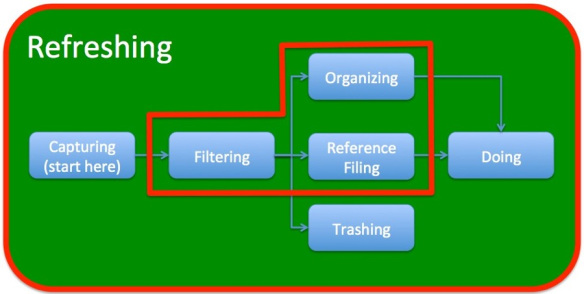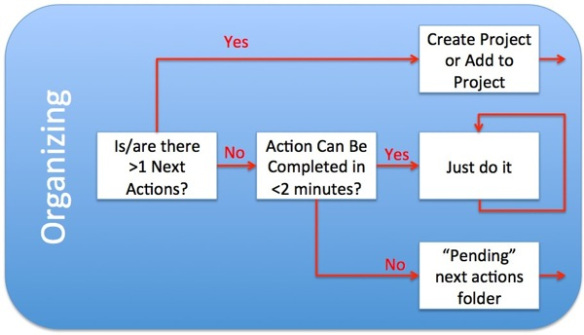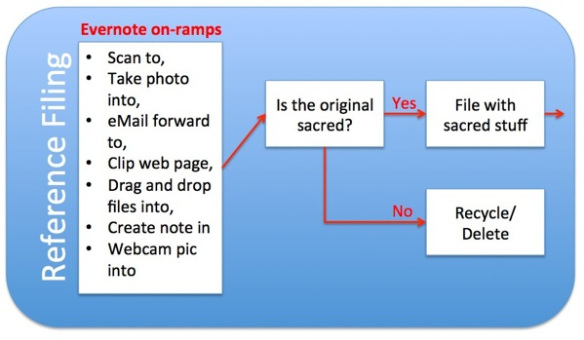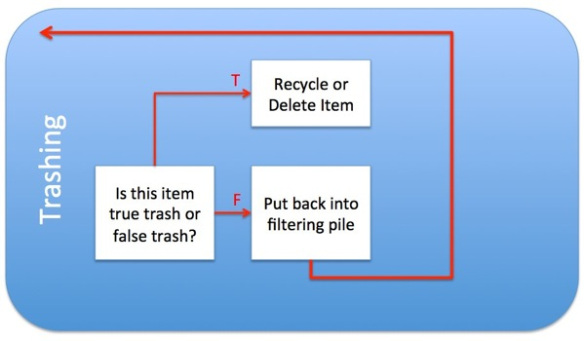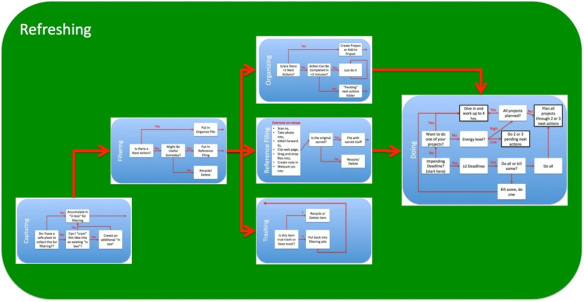Source: http://www.mamapop.com
Articulating GTD Student Functions:
For a student, the seven functions of GTD are:
GTD for Students
Q. What in GTD is new to students?
A. Filtering, Organizing, Reference Filing, Refreshing
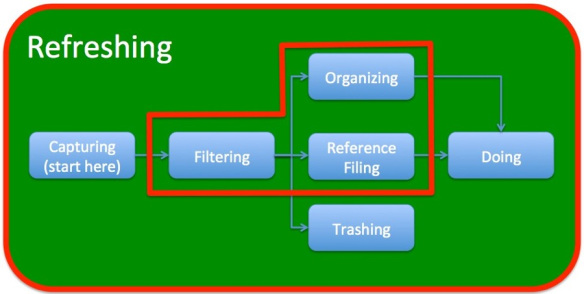
GTD functions New to Students (in red)
Undergraduates are just-in-time work delivery machines. Many students do not capture until forced to back track when attempting to do an assignment under deadline. These “crises of capture” manifest themselves when a student emails the night before a midterm and asks for the course syllabus to be emailed “again.” They know they have the syllabus in email, they just don’t know where.
So, introducing GTD to undergrads is often problematic because of a “too cool for school” attitude that boils down to something vaguely hostile like:
“I’ve never had to filter, organize, reference file, or refresh before, why do I have to do these functions now?”
My answer in plain English is because organizing the GTD way:
- Decreases pain,
- Increases quality,
- Makes work a lot more fun (unlike sweating deadlines),
- Will allow you to capture more value from your education,
- Saves time,
- Allows you to invest your time savings, say in sleeping or partying more.
- GTD eliminates the temptation to cheat or cut corners, because when you get a plan clearly in mind, doing the work is the shortest distance to turning the work in.
But students, you are going to have to trust me on this. I know organizing is counter intuitive to the US school culture of cramming. But GTD will not only work for you this year, it will work for you after you grow up into a memory challenged adult and parent. Remember that I went all the way through the education system, then worked 20 years in industry, and had never systematically organized myself until after I read GTD.
Fellow educators, I realize that telling students that GTD will make their time more available and disposable is a little like Josh McDowell making a film on Chastity for college students, and titling it “maximum sex” but the logic here, is the same. Focus now, benefit from now on.
OK, OK, What are the GTD functions for students in plain English?
- Capturing
- Filtering
- Organizing
- Reference filing
- Trashing
- Doing, and
- Refreshing
1 of 7: Capturing
Capturing is simply having few places (in boxes) to put everything coming into your brain, that will need to be dealt with.
When you are capturing ideas or deadlines, or assignments or whatever, the process is to find the correct in box, and if you do not have a correct in box, to create the inbox.
But, … be careful not to create too many in boxes. David Allen’s advice is to set up “just enough” inboxes to get by with. For me this has meant “cramming” ideas into in boxes where they don’t always fit comfortably. Cramming is not pretty, but it works because the requirement for an in box is that it prevents you from forgetting or missing ideas. Any in box where you will get to the idea in time, works.
Stuff to be captured for students includes: Event dates (midterms, practice, games, dating commitments, parties, homework due dates, etc.), class materials (syllabi, handouts, slide decks, etc.), work related (work schedules, etc.), people related (Facebook status updates, email addresses and messages, phone numbers, etc.). David Allen recommends a physical inbox and an email @action folder so that everything coming in can be put in a holding area so that it is not lost.
The key technique in capturing, is using one piece of paper/electron per idea. One idea, one 8.5×11 page. One idea, one 3×5 card. One idea, one electronic note. Why?
Because the single most powerful way to increase student productivity is to implement idea modularity. Idea modularity is being able to take a single idea and freely group it with other related ideas. Unbound cards and paper sheets with manila folders, give students modular control over their ideas.
One idea, one piece of paper/electron has a second benefit: it reduces feelings of being overwhelmed. David Allen talks in terms of “mind sweeps” to get the mind emptied so that the brain can be released to focus on the most important next action. This is a by product of having way to capture ideas modularly. See the “idea modularity section below”.
2 of 7: Filtering
When you have all your incoming stuff captured, then you’ll need to process each item and dispose of it where at the next step of determining where the item belongs. The key GTD question here is “Is there a next action?”
If the answer is yes, then you’ll need to put the item aside in a pile to organize. If the answer is no, then you need to decide whether to trash the item, or put the item into a pile to be reference filed. Stuff that goes into reference filing is anything that “Might be useful later.” If there is no forecasted use, then recycle, trash, or delete the item.
3 of 7: Organizing
Once you have cleared all your inboxes (physical and email) then you should have a nice big pile of stuff to organize. Probably, you have an electronic pile to organize, and a physical paper pile to organize. The logical process either way is to pick one pile to start with, take the top item in that pile, and then decide what kind of next action you have.
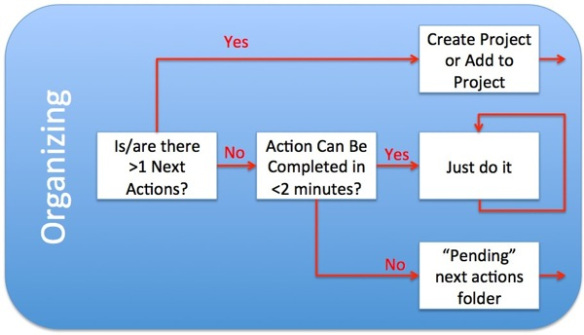
If you have a single step next action, and you can do it immediately in less than 2 minutes, then immediately complete the next action. If the single step action will take longer than 2 minutes, put it into a pending actions file (electronic and/or paper). If the next action is really a project that will need multiple next actions to complete, then either create a new project, or add to an existing project.
To illustrate the logical process of organizing, I’m going to share the organizing system that I use. You may decide to use 3×5 cards + manila folders as I do, or you may decide to use Evernote’s Today/This Week/This Month, or you may decide to use an electronic system like Outlook or OmniFocus. No matter. The big point of whatever tool you choose to do your organizing is that the tool allows you to comfortably exploit idea modularity. Huh?
Idea Modularity in Organizing
One example of how idea modularity in capture, facilitates organization was when Beth and I set up a workathon after we moved into our new house. Getting all the tools and materials was trivial. What I found myself procrastinating on, was getting the task organization ready. There was just a vague panic in my mind when I think about sitting down to organize. Like going to choir practice, the overthinking-before is more difficult, than the event. So, I had no organization up to 30 minutes before everyone arrived to help.
So with my 30 minute deadline, I Beth and I brainstormed all the tasks that needed to happen. This brainstorming produced 26 next-action project cards for six sub-projects of the workathon.
Once the cards captured all the work tasks we rearranged them into related groups. The groups that popped out for these cards were the sub-projects for the day. Until these “idea modular” cards were laid out on the table, and then moved around in a way that felt pleasing, I had no idea how many sub-projects I had. Check it out:
Workathon Project Organization
With this organization, the project ran very smoothly. As people arrived, we told them to look at the rows of cards and pick the left-hand-most-card that looked like the most fun to them. So, the major projects were accomplished by people working in parallel so thing ran smoothly and quickly.
Another Idea Modular Example: Pop-up project organizing (for this post)
Very often, I’ll wake up in the morning and ask myself “What do I need to do today?” That is, I do capture, filter, organize, fresh from scratch. I think of these projects as “pop up” projects. Stuff pops into mind and then I write one idea, one piece of paper (3×5) and get all the ideas out on to the table.
Again, I tend to procrastinate sitting down to an empty table with blank cards and a pen. But, when I do, I inevitably walk away feeling great relief at having all the worries out on the table and in some kind of organization. Also, I’ve found that I can’t clear my mind of pop up next actions and projects when there is a computer present. So I’ve taken to using our empty dining room table so that I have no temptations, distractions, or priority interrupts (no phones present).
When I sat down to try to distill a reduced-form version of GTD for students, I had a lot of other pop-up projects on my mind. Teaching my 2 undergrad classes. Changing the cat litter and feeding my piglet kittens. I had to write the one-idea, one-piece of paper thoughts about these on cards, and arrange the cards before I could start on the reduced-form organizing for this post.
This is normal. Keeping your mind clear of “things that cannot be forgotten” is a never ending task. The more you empty ideas out of your mind, the more ideas your mind has, … and about more things. But let us note, this is what we are after, maximizing the impact of our minds (unconscious as well as conscious) on our lives. You know you are appropriately (David Allen’s idea of “just enough”) organized when you open a folder (manila or electronic) and you have a visceral feeling of “ahhhhhh everything I need is right here.”
Some times (mornings for me) when you organize you will get all your ideas out on the table, then arrange them, and then find that you can get all the projects (i.e., strings of >1 next actions) completed in a day. Then, you don’t bother making a
4 of 7: Reference-Filing
The only sane alternative I see for reference filing for students in 2012 is Evernote.
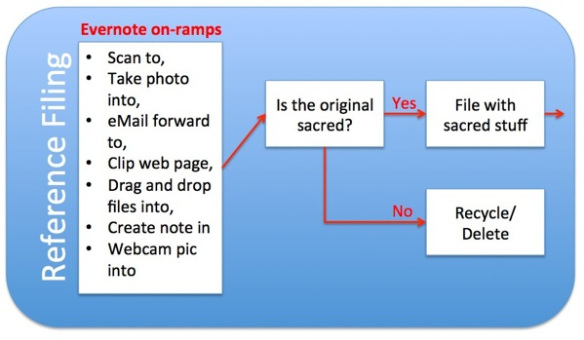
Everything that might be useful goes into Evernote. If the items photographed, scanned, printed, or emailed, are sacred, then they should be physically filed as well. But, 99.9% of paper will be scanned and recycle. Why?
Because when your stuff is in Evernote:
- You can find it much more easily, more often, and faster than you could ever find paper files.
- You no longer need dedicated furniture or office space.
- You are automatically backed up to your other computers with Evernote on them.
- You have access to your files when you don’t have internet access.
- You can share access to your files easily and securely (famous last words).
And the last reason I like having student materials in Evernote, having a great reference filing system eliminates last minute “crises of capture.”
5 of 7: Trashing
Trashing is not new to students, and trashing is almost self explanatory. But two thoughts are critical to trashing:
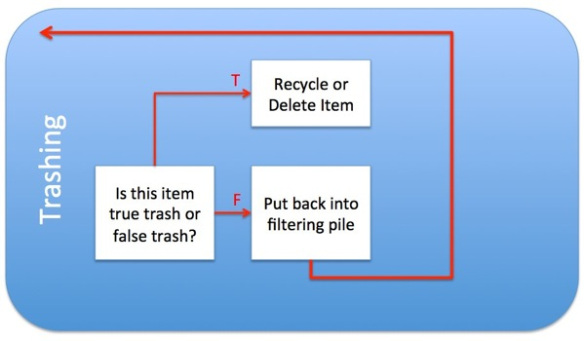
Thought 1: Is this true trash or false trash?
When you ask yourself true/false about dumping an idea, you touch on the refreshing function of GTD. Asking true/false activates your brain and brings to mind any other projects or “might be useful” contexts that would make the idea worth keeping. How these related activities come to ming might be a clear “aha!” moment. Or, they may come to mind as a vague uneasiness with hitting delete. Either way, put the item back into the filtering pile if you are not sure you can get rid of it.
Thought 2: Am I ever wrong when I trash stuff?
If you empty trash instantly, if you are wrong, you will have a healthy chance to recover. So trash things weekly, monthly, or quarterly, not daily or hourly.
6 of 7: Doing
Doing work for students is anything but simple. This post is written from my professor’s eye view of challenges students face in doing work well, and on time. *Note* There are only three boxes that are actually accomplishing work in the doing figure.
The difficulty is not in doing the work once you realize you need to do it. The difficulty I perceive in students is how to cut through the wilderness of mirrors that is their priorities. Once the priorities are worked through, students can sit down and crank out the work.
*Note* This flow chart is not orthodox David Allen. It may not even be “good” GTD. But, it is what I wish my students would do to cut through paralysis of doing that eats up so much available time for assignments.
If you have questions, leave them in the comments or email me at [email protected] and I’ll try to post answers.
7 of 7: Refreshing
Refreshing is the “wormhole” or “Q” function of GTD to use a Star Trek metaphor. Because refreshing simultaneously touches every other GTD function. This produces interesting results, for example:
- When you are doing refreshing well, you no longer need todo lists.
- Refreshing will help you over time spot “drone work” that does not need to be done, even after you’ve missed it in the filtering stage.
- Refreshing gives the mind a sense of release from worry, and confidence that there are no secret trap doors of destruction about to open underneath.
- Refreshing allows your work to almost spontaneously organize itself, or to organize by osmosis as you are touching your projects daily.
Refreshing is so important that David Allen puts in a variety of refresh techniques into GTD. For example, the weekly review. A weekly review is a once a week 2 hour event where you review all your projects, all your in baskets, and then step through each project making sure you have a next action planned out. But refreshing isn’t a single explicit process like the weekly review, refreshing is an integral part of all the functions. For example:
When you capture ideas to process them, refreshing is there as you ask yourself implicit questions like “Is this task REALLY something I need to do? Is it bogus? Am I doing this just to please someone else?” So you will find that refreshing while you capture will kill a lot of what I think of as “drone work” before you even invest the effort to capture the one idea one piece of paper or electron.
Refreshing touches filtering with other implicit questions that you ask yourself as you go. For example: “Why did s/he send me this? There is no way I’ll ever have time to read it.” Which is an evaluation which comes from refreshing. Because you keep touching and moving forward all your projects. When something comes in that has no next action, you get better and better at evaluating whether the item can be trashed or filed.
Refreshing is a big part of organizing, because as you organize you can’t but help think about how you are doing all your other projects. So as you organize a new project, you often realize that something you learned in another project is very related. It may be Excel PivotTables, or it may be something you learned in the other project. But, projects moving forward compound and help one another. This builds enthusiasm as you go.
A huge way refreshing helps you get projects moving forward results from sharp reference filing tools like Evernote’s Clearly and Web Clipper. As you are web browsing, and you see articles and people that are related to your projects, with a click you can capture the content and the long term web link to the source. Random web surfing moves information into projects because as you reflect on what you see, you can easily capture.
Refreshing can also travel from reference files back to organizing as you discover helpful materials by serendipity.
As described in the trashing section, you reflect before permanently disposing of ideas. Trashing is all about reflection and protecting your future self from your current self.
While doing projects, some of the time you lose track of time, loose track of space, and you have unlimited energy to burn because your brain is in total flow. But, most of the time you are working on projects, you are less absorbed in the moment. And when you are not fully absorbed, you will have ideas relevant to project D while you are working on project A. This is reflection at work. After you realize that project D could use a link to what you are doing in project A, then you reflect on the slickest and simplest way to capture that pointer, and then you move on with project a.
Filtering is 20% explicit reviews, and 80% a calm sense of flow in your mind as you quietly and productively move your day forward.
I almost hesitate to talk about refreshing with students, because largely refreshing emerges from doing the core GTD functions. State of mind improves continuously as GTD becomes natural and as you “get your brain back” from wasted energy spent “not forgetting” disorganized ideas.
The big picture:
So here is the “big” picture of how I wish my students would organize. If you’d like a full size jpg of the file, click here to download from Evernote.
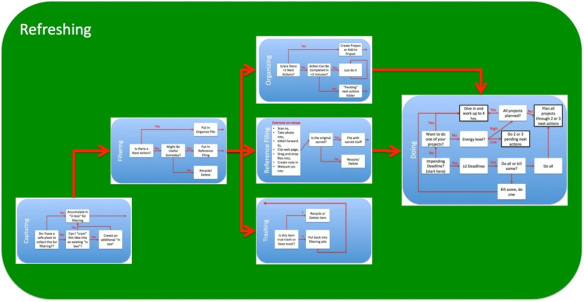
OK, I’ll get to Part 5 as soon as I can stop upgrading the graphics and description on this post (Part 4). Hope you’ve enjoyed this reduced form exposition!!!
bill meade