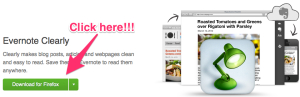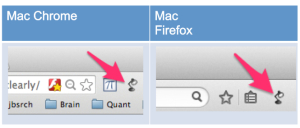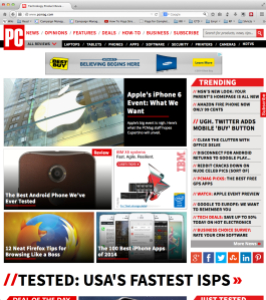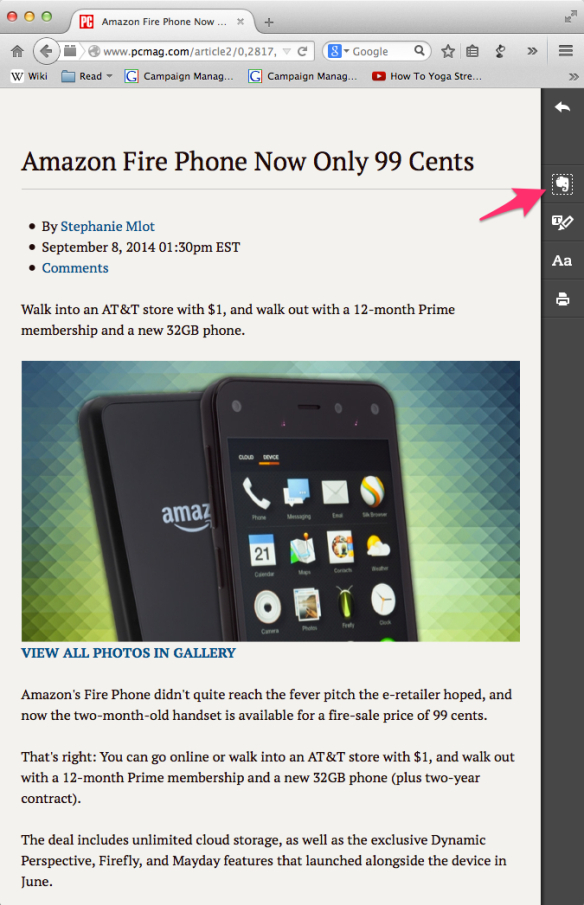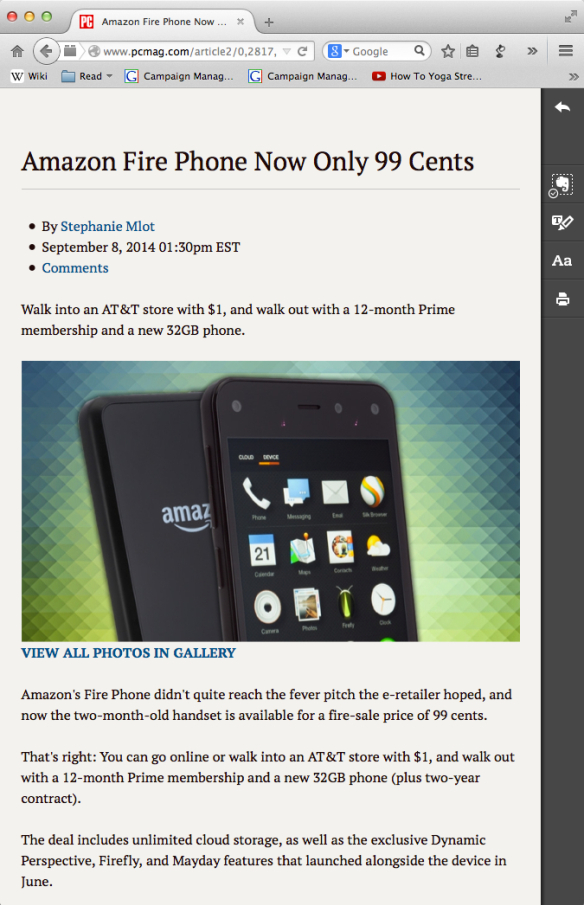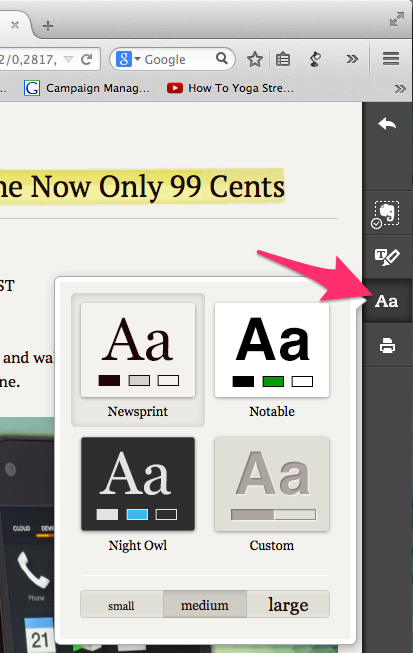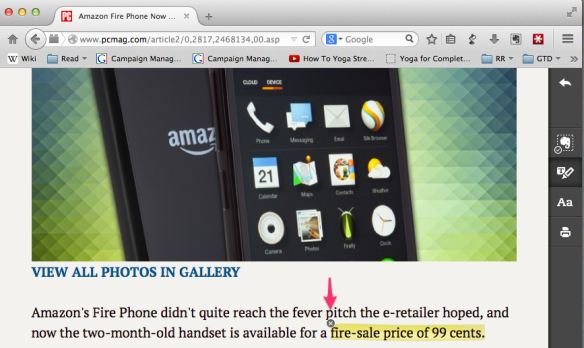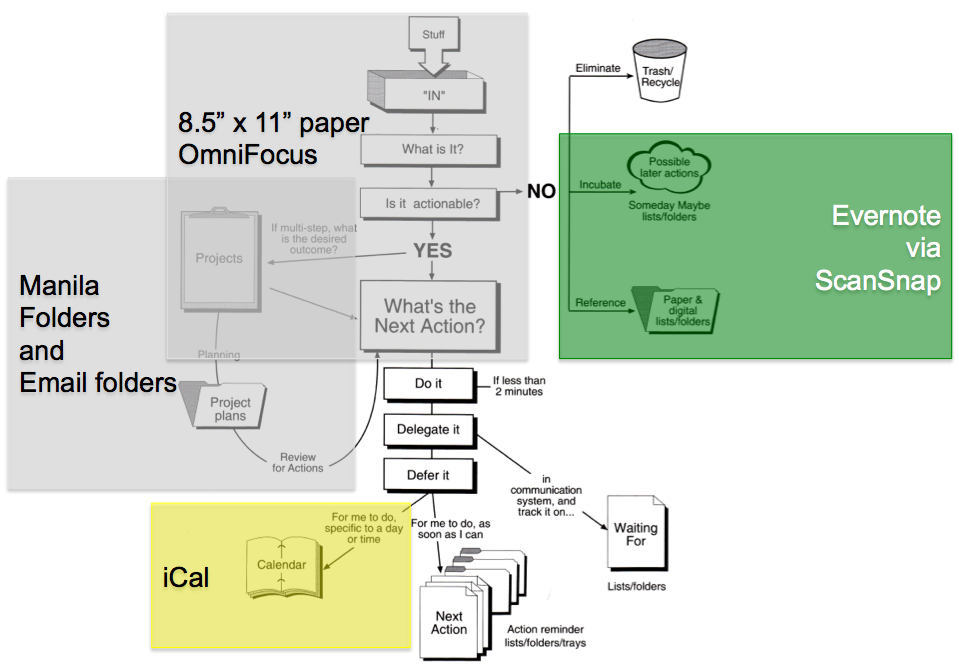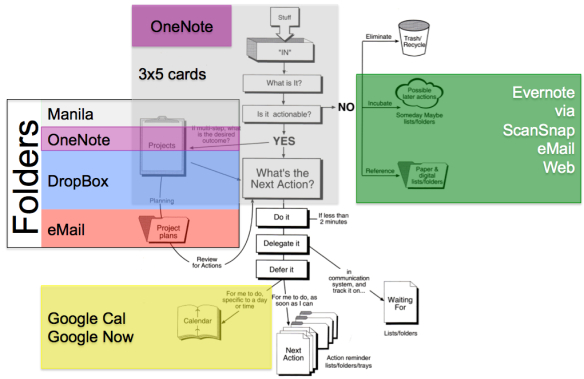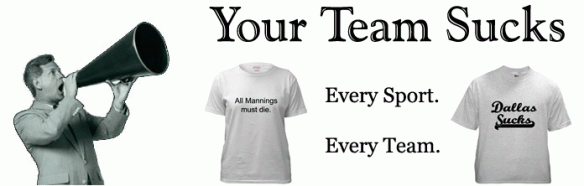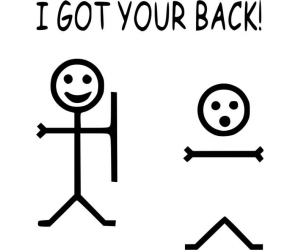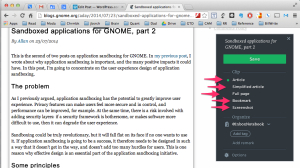Desk before and after GTD
Introduction: (http://wp.me/p5btlh-urk)
2015 is ending. Tool options for “how” to Get Things Done continue to eclipse my capacity to integrate them year to year. So I will continue to argue:
- OneNote and Evernote are complements, not substitutes.
- Evernote is THE REFERENCE FILING SYSTEM for the rest of us. Use Evernote Web Clipper to capture your browsing into Evernote, or iX500 scan into Evernote, and … DONE … PAPERLESS + find any note in 15 seconds.
- *Note* Evernote, the company, has begun pruning the non-filing system aspects of itself after having quality and other “spreading itself too thin” problems.
- OneNote is THE PROCESSING PLACE for the rest of us. When you have an *explosive* next action (i.e., that project that just landed on you by instant message), put it into OneNote and then use the outlining and image pasting to turn a multi-step next action, into a project plan, all on one page.
- Microsoft *appears* to remain behind OneNote. Microsoft does not “get” what Evernote does (reference filing) and so OneNote continues to miss one key component of a dominant design (reference filing) to replace Evernote. So use them together, you’ll be happier than with either alone.
- The twain never meet.
- Capture to Evernote if the answer to “Will there ever be a next action?” is maybe or yes.
- Process next action into a project plan in OneNote.
- Simple really. (#ThankYouRaleighMuns)
- Evernote is THE REFERENCE FILING SYSTEM for the rest of us. Use Evernote Web Clipper to capture your browsing into Evernote, or iX500 scan into Evernote, and … DONE … PAPERLESS + find any note in 15 seconds.
- That Evernote’s defects in losing notes, are more than overcome by Evernote’s utility as a document manager for reference files.
- *Sigh* as I say this Evernote has lost our family’s recipe for Shepherd’s Pie for Christmas 2015. Fortunately, I have emailed this recipe so I, this once, have recovered the data and put it back into Evernote. Twice.
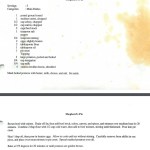
- Defect: Customer Service
And I too, have been misunderstood by Evernote’s support “geniuses” who like car sales people can’t hear the loud “creek” in your new car after you are off the lot. Customer service people at Evernote do not even have brain resptors for:- The user I’m talking to is knowledgeable about Evernote.
- There is a real problem.
But despite this, after beating my head on the Evernote customer service wall (Andy), Evernote the product *miraculously* started recognizing the 2,000 previously unindexed notes. Perhaps reflecting on conversations after the email gets pissy, does take place at Evernote.
***With customer service, you can only tie or lose.*** This was a tie, which means victory!!!
- Defect: Security
I would strongly prefer that Evernote run on my air-gapped Synology NAS at home. And the NAS has a note app. But, with 16,986 notes in Evernote, I’m a bit past being able to migrate. If only because I’m somehow certain that I’ll lose notes in the process.- AmIwrong? Suggest alternatives in the comments below!!!
- Defect: Interviewing
Just for fun, I would like to *note* that I had a job interview with Evernote 2 years ago. And I’m sure that a TWILIGHT ZONE episode could be made out of being interviewed by someone who understood their product vastly less than a thunder-lizard fanboi product fanatic with a low-rated blog.
- *Sigh* as I say this Evernote has lost our family’s recipe for Shepherd’s Pie for Christmas 2015. Fortunately, I have emailed this recipe so I, this once, have recovered the data and put it back into Evernote. Twice.
- That the Evernote “false pretender” substitutes:
- http://www.fetchnotes.com/
- http://realmacsoftware.com/clear/
- https://workflowy.com/
- http://brettterpstra.com/projects/nvalt
are a step backwards from having a REFERENCE FILING SYSTEM in the GTD sense. And WORSE they (a) either mix reference filing with processing next actions, or (b) they baffle your brains by focusing on outlines, and simultaneously leave you without a real reference filing system, assuming you have everything you need.
- That Evernote dumping Evernote Clearly (which has been displaced by Evernote Web Clipper) is bad.
- Why? Because:
- I find that I have to have BOTH Web Clipper and Clearly, to reliably be able to capture web pages. Clipper/Clearly don’t do the same thing. The should, but they don’t. So I’m going to have to capture HTML in 2016 to get all the data I need. Ug.
- Evernote by allowing parallel competitive products (web clipper and clearly), and then killing the “losers” off, is shaking the jello of customer confidence. I recently listened to an end user berate Microsoft for doing the same thing. Evernote may want to be the Microsoft of notes. But it is a “unicorn” and desperately needs to be the Southwest Airlines of notes. Focus. Focus. Focus.
- I like Evernote Clearly. I used it first. We are Borg.
- Why? Because:
- And Evernote dumping Skitch for Windows (same link as Clearly above) is bad.
- Highlighting the “afterthought product management” which in Latin is spelled “E-v-e-r-n-o-t-e”
- The first three chapters of GTD is all that a human brain can process in one year.
- I taught GTD to 200+ MBAs and even a fanboi unemployed person can’t implement chapters 4-13 of the first edition in one go.
- I’ve heard that only 17% of attendees to GTD seminars can implement the system. Getting GTD going is a volatile mix of ambition and disappointment. If you get too ambitious, you will be disappointed. And that can add up.
- If you don’t swing for the fences, and “take the walk” of getting reference filing going (Evernote, have I mentioned Evernote yet?), clearing your desk (mind=desk like water), and implementing 1-idea-1-piece of paper, next actions, and call it good. Your GTD survival rate will be 100%.
- Uneeda 27″ > 1080p monitor. C’mon, you work at a computer for a living. Why not invest in 2x the productivity? Cost = $300. That’s what, like a 1 hr/day payback?
- Personally I use el-cheapo refurbished dual-link DVI monitors (warning dual link is a pain) that Cost $200 (now, … but the price is lower at some times) and then get an Apple Mini MB571Z/A DisplayPort to Dual-Link DVI Adapter, which makes the total cost $280. 20% savings!
- But … I’ve seen the el-cheapo monitors for as little as $100. My boss got me 2 for work, $150 for the first one, and $100 for the second. Stalk and save.
- *Note* your status-oriented computing colleagues will accuse you of being happy with “crap” monitors if you follow this path. I find however, that “crap” gets my things done just as fast as $600 monitors would. :-)
- Uneeda 2nd 27″ monitor. Don’t argue. Just implement. Thank me later.
- Uneeda monitor arm to convert your (desk + monitors) from a giant monitor stand, back into a desk.
- We lived through 2015, we should declare victory, and gird ourselves for disciplined optimism in 2016.
Best Regards,
Bill Meade [email protected]