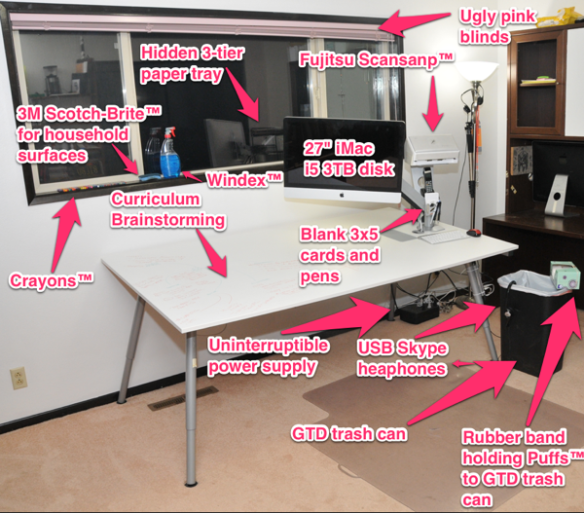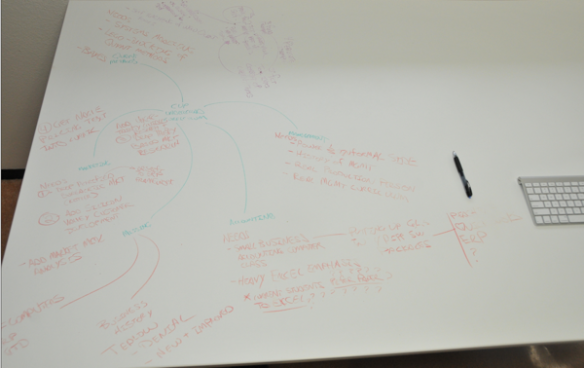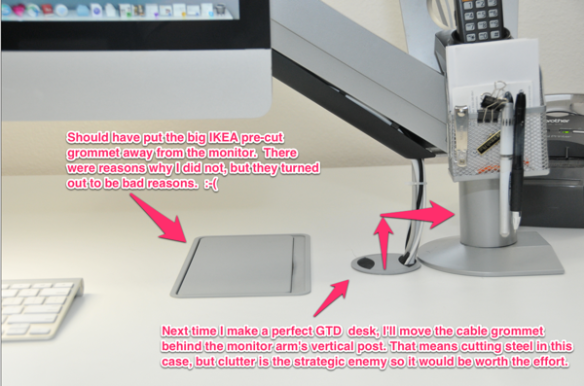Source: IBM Wired.com, Bill Gates Wikinut.com, Steve Jobs ForcesofGeek.com, Google Searchengineland.com
Introduction:
I’ve been in the labor force for 31 years, living through four “evil empires” of computing technology. The graph below (thank you RoyalPingdom.com!) shows the financial performance of three of the four evil empires.
- In the beginning was IBM and my heroes in the microcomputer world wanted to “make a dent” by providing viable alternatives to IBM.
- Next was MicroSoft, Bill Gates started his career claiming that he wanted to build a monopoly, and he darn near did it. While in grad school I wanted a Mac, just to avoid Microsoft, but I stayed with PCs because I did not have the working person’s income to buy a Mac.
- Next was Apple as it shifted the basis of competition from products (Mac vs. PC) to ecosystems (Mac + iPod + iTunes vs. PC + ???)
- Currently, the evil empire on the rise is Google.
Source: RoyalPingdom.com
It all started with …
Source: Amazon.com
… the $249 Samsung Chromebook (wireless). Chrome is an operating system inside a browser. I have a gorgeous 27″ iMac in my office on which I run Windows 7, Linux Mint, MS DOS 6, Windows XP, as well as scratch systems for Math (Linux) and Accounting (XP). Yes, I love all the operating systems, and before buying the Chromebook I tried to install ChromeOS in VMWARE but did not succeed.
So using the Chromebook brought a switch to a browser-eye-view of the internet. This can be mentally jarring. In particular, I hated web-based email. Somehow, after 30 years of computers, it just *feels* right to have an email client program. Safer … normal … all I need … if it ain’t broke don’t fix it … were the sequence of words coming to mind. Aha! I don’t want to give up my email client, and you can’t get an email client on the Chromebook. Clients are just better and I resent being made to do webmail. And … I’m NOT BITTER ABOUT IT!
But I’d spent my $250, I could not give up on the Chromebook just because I hate web mail. So I used the Chromebook. And you know, Gmail has a lot of nice features in its web client, that Mac Mail does not have. The biggie for me is to click on a message and trash+spam-block the sender. But, I do also adore the reply+archive message because it eliminates a step.
And you know what else, Outlook’s webmail client (which you have to trick into giving Chrome on the Chromebook full access to) has these same features! Hmmm … I still do not like webmail, but you have to give credit where credit is due.
So three months pass and …
Source: http://play.google.com
I get a Google LG Nexus 4 because t-mobile sells a $30 month plan for it (with unlimited internet, unlimited texting, and 100 minutes of voice). The handset was $350 from Google (substantially more anywhere else I’ve looked) and came with no 2 year plan obligation. And better, it has unadulterated Android 4.2 on it. Having had an Android 2.2 phone from a carrier, I don’t ever want to subject myself to needless Android-upgrade-envy again. The Android carriers and Android phone makers seem to have their fingers in their ears yelling “la la la la” to themselves while the market has tired of their adulterating “improvements.”
Anyway, now I have a very similar user experience on my phone and on my Chromebook. Drip, drip, drip, over time my aversion to webmail is dissipating. The Google App-Device-Extensiion ecosystem is becoming seductive in the same way that the Apple iPhone was seductive when you plugged it in to your computer and it extended your digital life.
Source: Jesus Diaz and Gizmodo
It is official, I’m being assimilated
Bill’s fourth evil computing empire era begins. I know that Google is:
- tracking my every click
- selling what they learn about me
- shifting from open garden to walled garden
- big, multinational, complex, and so, likely is doing evil
But, I don’t care. Using Google Docs and Drive on Chromebook and Phone are simpler, lower impact, and much more handy than Apple’s walled garden. So I’m going to surf this new ecosystem for a while, despite it probably being some kind of irreversible tragedy of the commons. The price of productivity is handcuffs.
bill meade
p.s. My blogging agenda for the next month will be to cover:
- Chromebook in more detail
- Nexus 4 in more detail
- Google ecosystem implications for my GTD trusted system
- What to do about evernote since it’s web access is useless