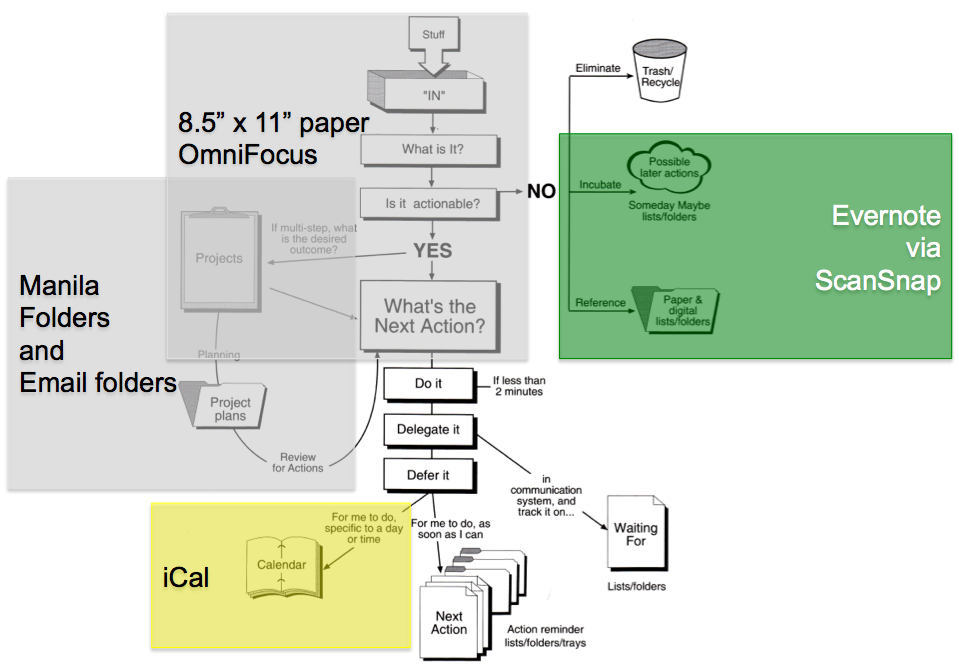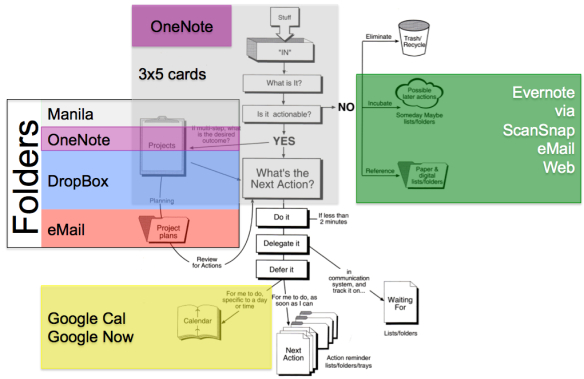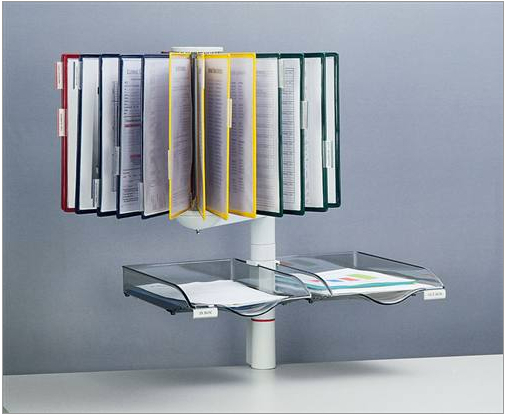Source: RandsInRepose.com’s CAVE ESSENTIALS
Introduction:
I’m still reflecting on RandsInRepose.com’s CAVE ESSENTIALS post. And while I think Rands has the perfect idea about the job of a desk:
“A desk’s job is to build productivity, and for me, it achieves this by first providing an immense amount of clear working space.”
I don’t think Rand’s desk meets his criteria. Why? Because:
- Rand’s desk is neither clear
nor - Immense
Wut?
Here is a close-up of Rand’s desk:
The elements of a desk being “not clear”
Clutter is the STRATEGIC enemy desk productivity. It is impossible to remove all clutter, but the more you remove, the less brain energy wasted. For example, I think facial pictures are “the queen mother” of all clutter. Why? Because our brains are hardwired to recognize faces. Whenever a face is in front of your eyes, part of your brain is concentrating on an infinite decode loop (“Who is it? Who is it? …).
One of my MBA students heard me say facial pictures are the queen mother of clutter, and moved her daughter’s picture from next to her monitor, to out of her peripheral vision to the left. The pic is still there, she can look at the pic whenever she wants, but she is not burning energy decoding the picture when she’s trying to work. The result:
“I can’t believe how much less tired I feel at my desk.”
- Monitors are not on arms that would:
- Lift monitors clear of the work surface to allow the work surface to be used … for work!
- Allowing monitors to be effectively removed from the desk when one is not being used
- or both are not being used
- Allowing use of the desk space now taken up by the base of the monitor stands. Rands barely has space to lay down 3 3″x5″ cards, let alone to try to arrange cards to hot-boot a project.
- As my go-to hot-boot project methodology is Rough Organizing with 3×5 cards, this is a major defect in my eyes. *Note* Rands probably does not organize with 3×5 cards like I do. To each brain, it’s own organization scheme.
- Allow monitors to be precisely aligned/arranged
- Prevent the instinctive piling up of clutter on monitor bases
- Visible clutter on the desk
- What is visible clutter?
- Anything not being used to work, that is within the eyesight envelope of the person working.
- Take the above picture, and make the 0 degree line perpendicular to the center of each monitor, and then you can construct the full “clutter envelope” of a desk.
- I recently had a work desk that had 180 degrees of isolation when I was sitting. Action shot:

- Here is the close up of the work surface

- Sitting at this desk, the walls of the alcove were just long enough to shield my peripheral vision from any motion. And having all motion and clutter removed from peripheral vision is FANTASTIC!!!
- What is visible clutter?
- Wires, wires, everywhere.
- Can’t tell if Rand’s mouse is wired, but the keyboard looks wired.
- I switched to Apple’s Magic Keyboard 2 and Magic Trackpad 2 this summer and both are “Meh” not great, but they are … wireless and minimally increase clutter.
- *Note* that I have a Jabra 410 talking hockey puck speaker phone which is wired, mounted on the lower left hand corner of my iMac.
- I just recently discovered Velcro with “Rogue Adhesive” which allowed me to get the Jabra 410 off my desk surface, and removed 1 wire’s worth of clutter.
- Pay me now, pay me later.
There is no such thing as a free lunch. I have just as much wire clutter as Rands, I just insure that I can’t see the wires when I’m working. Here is the back of my iMac: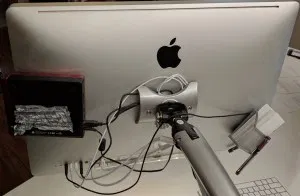
- From left to right I also have a USB hub/DVD ROM driver,
- an extra Apple cable to charge my (Meh) Apple Keyboard and Mouse. Tucked in at top center under the Apple.
- And a 3×5 card/pen reservoir
- And last but not least, I have a low intensity under-counter LED light attached to the bottom of my imac so I can work in the dark on my (meh) keyboard and still see the letters.
- 1.E.i. above show the clutter seen when working
The elements of a desk not being immense
Rands’ desk looks like it is 2.5’x5′ which in inches is 30″x60″ which is not bad by today’s standards. But … the I would change about Rands’ desk is to make it deeper. Like a foot deeper. My IKEA conference table desk is 43″ deep, and 73″ long. Rands likes having his couch super deep, he needs to do the same thing with his desk.
Surface to Arm Ratio
After using my IKEA conference table work surface for a year, I felt like I was not able to use enough of the desk surface, so in true barbarian style, I slid the work surface far forward on the support frame. This made the front overhang off the support by 15.5″ and allowed me to cut a 15″ diameter hemisphere out of the desk front.
I can now roll my chair all the way into the hemisphere and reach both the far left (with my left hand) and far (with my right hand) right corners of the desk. So the surface to arm ratio for me on this desk = 1.
Makeover Suggestions for Rands’ Desk
- Two VESA monitor arms + iMac VESA adapter
- If your two display devices are vesa, two $30 single monitor arms are the way to go. I’ve tried the dual monitor arms and they don’t allow enough freedom to arrange the monitors.
- If you like Rands, have a recent vintage iMac without VESA support, then you’ll need the $100 MacSales.com VESA adapter.
- Larger desk surface
- Deeper by at least 12″ is a must
- Wider would be nice too
- I would look for a larger desk surface at IKEA’s clearance area. There are lacquer panels in blood red that might do nicely while costing next to nothing.
- Try mounting the new surface over the top of the existing surface. Height change will not be too great. Chair goes up and life goes on.
- Rands probably does not need as much desk space as I do because it looks like 300 3×5 cards are not a big part of his thinking life.
- So Rands won’t need the 15″ hemisphere cut out either.
- Clutter (pictures, polar bear, etc.) moves left until it is out of peripheral vision while looking straight at the left-hand monitor.
- There seems to be a credenza at left, I would move that 3′ into the room perpendicular to the front of the desk (to get stuff out of peripheral vision), and put the clutter on the credenza.
- Idea = Minimal change and clutter eliminated.
- As David Allen says, you want “just enough” organization.
- There seems to be a credenza at left, I would move that 3′ into the room perpendicular to the front of the desk (to get stuff out of peripheral vision), and put the clutter on the credenza.
- Wireless keyboard/mouse/trackpad
- I switched to a track pad because I move my right wrist less on a track pad, and less movement has led to zero wrist pain.
- Twist ties or cable ties to hide all the wires from view while working at the 2 monitors.
- ScanSnap iX500 next to the printer at right.
- Scansnap is the digital on-ramp to
- Evernote to go paperless
- Printer is the digital off-ramp