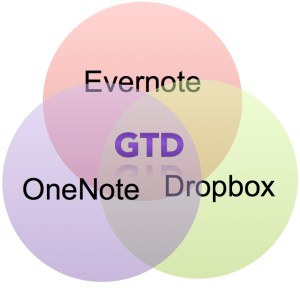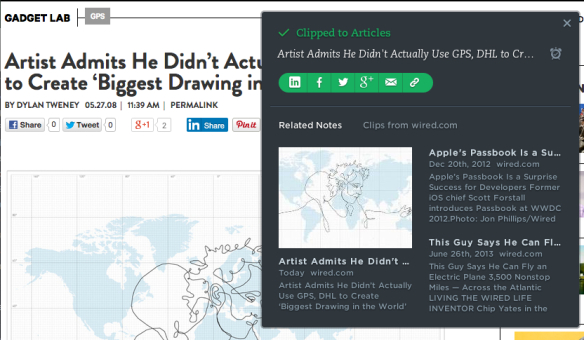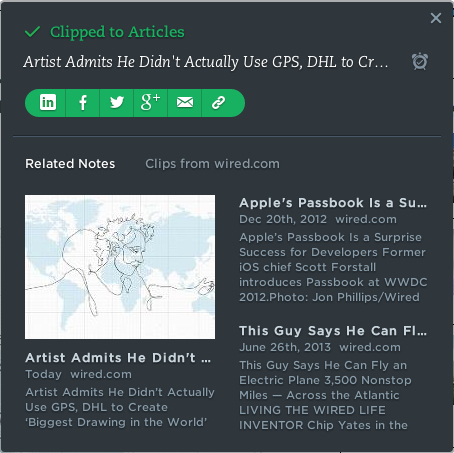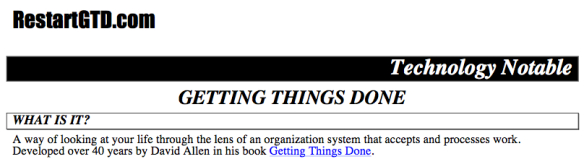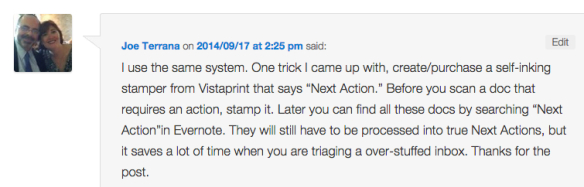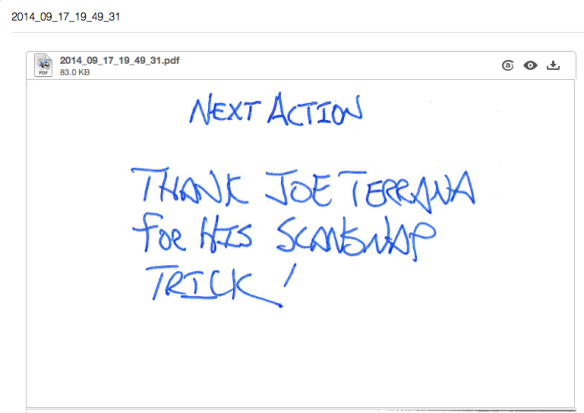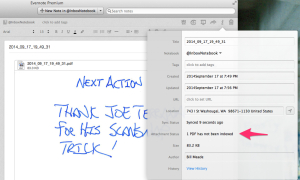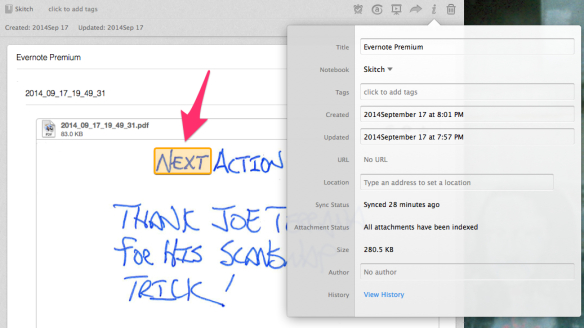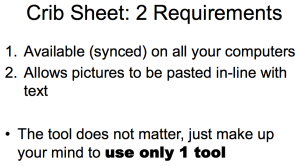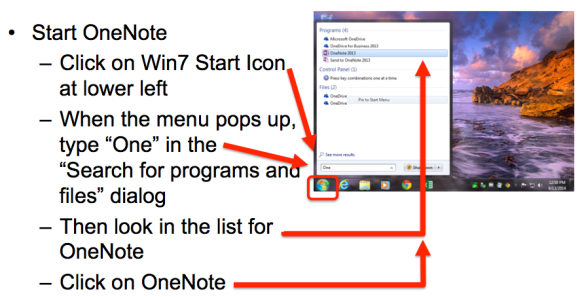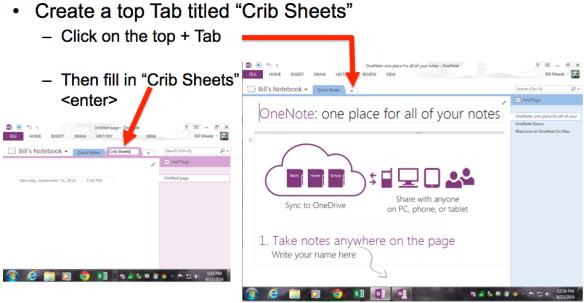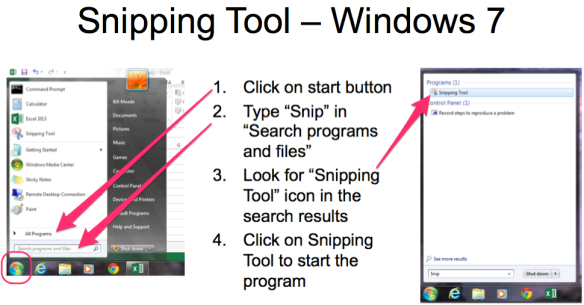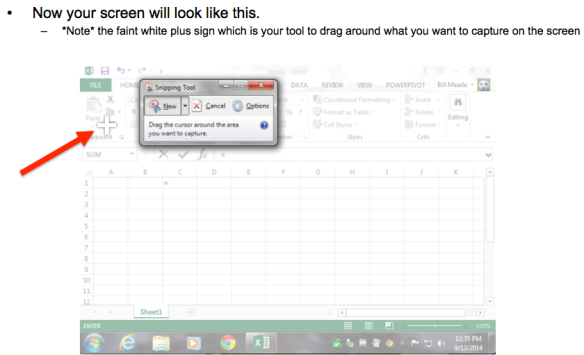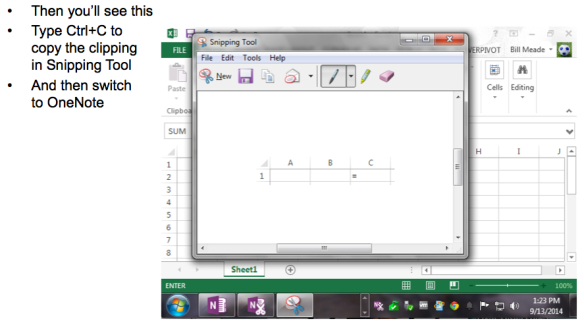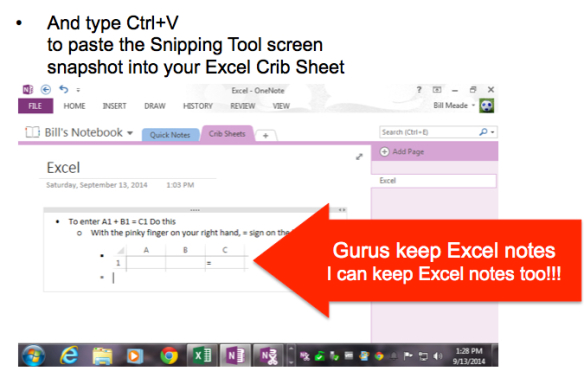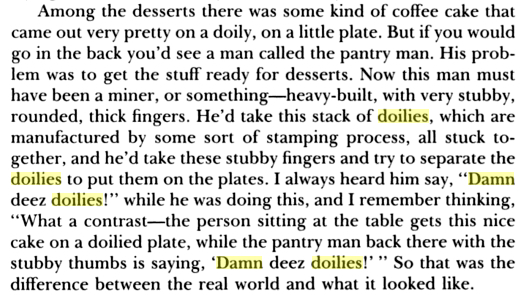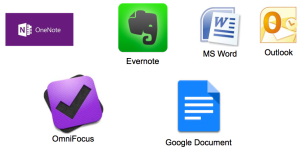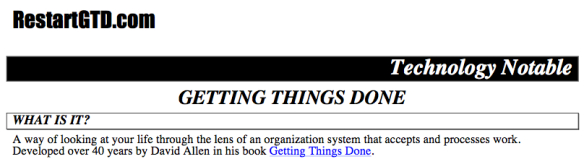
Introduction
I once worked in Hewlett-Packard future-products-marketing. HP had a tradition of preparing single piece of paper, with writing on both sides, that answered five questions, and calling these documents “Technology Notables.” And while I was at HP, I fell in love with the format.
The technology notable five questions are:
- What is it?
- How does it work?
- What are the benefits?
- What is the strategy?
- What are the objections?
Technology notables translate product features, into benefits for customers. Writing notables was a hated job, so I volunteered. And discovered the power of a simple format, to make complex features into understandable benefits.
I don’t know why I haven’t written a GETTING THINGS DONE notable until now. I just had the idea this morning after 3.5 years of writing RestartGTD.com. But, whatever, NotableGTD01.pdf draft 1 is now downloadable.
For GTD evangelists reading RestartGTD.com, this is a document that is intended to be an skull-piercing shell. That is, you can send this to your hardened, cynical, anti-GTD friends who need GTD, but don’t want to listen to you talk about GTD. And, … some of your friends may come around.
Cynics are frustrated idealists. The key to overcoming cynicism is to penetrate the skull and reach down to whatever embers of idealism remain, and to feed the embers oxygen in the form of hope.
When I was at HP, I knew that a technology notable was dialed in once I began to get “Thank you!” voice mails from sales people around the world. Always after they had briefed themselves on a technology notable for a sales call, and then closed a sale at the expense of a competitor. Not a bad result for a Ph.D. in marketing! :-)
——————————————————————————————-
RestartGTD.com Uglified HTML Version. Click for pretty PDF
Technology Notable
——————————————————————————————-
What is IT?
A way of looking at your life through the lens of an organization system that accepts and processes work. Developed over 40 years by David Allen in his book Getting Things Done.
——————————————————————————————-
How does IT WORK?
- By applying pre-processing rules:
- Is there an action needed? If so, what is the next physical thing that needs doing?
- One-Idea-One Piece of Paper.
- If you can do it in 2 minutes, just do it.
- Plan work naturally.
- Review work weekly.
- By separating processing work, from doing work:
Step 1: Get your work into your inbox … everything.
Step 2: Take one piece of work out of your inbox and process it based on actionability.
Step 3: Once all work has been processed, decide what to do next.
- By using simple infrastructure tools: Inbox, Calendar, Reference Filing, Project Files, Contexts.
——————————————————————————————-
What are the benefits?
Release of Mental Stress: Having all open-loops processed into project actions, reference files, recycle bin takes an enormous load off your mind. You recover memory until now, wasted with “not forgetting.” And, worry about forgetting stops, adding more mental power. An emergency department doctor who implemented GTD said “I can’t believe how much less stress I’m feeling.” An MBA student who implemented GTD said “I’m not dreaming about work any more.”
Increasing Quality and Quantity of Results … With Reduced Stress: GTD’s system is a container that pre-processes work focusing on actions. GTD distills work to its essence, clarifies tasks, and allows your mind to fully “get around” every work item. Time you spend worrying vanishes, and the mental energy you recover by not worrying and “not forgetting,” shifts via the GTD invisible hand, into closing out projects. You get more done. A lot more if you are prone to over-thinking, and worrying. A spouse of GTD implementer said “Why are you so happy?” More results at less stress will put a GTD smile on your face too.
Death to Guilt: Generalized guilt about work, is the quiet desperation of our time. You achieve the American dream, house, mortgage, cars, kids in evil-and-anti-family team sports (I may be a little bitter about team sports). And you are likely to feel constant guilt over being pulled in many directions. GTD cuts guilt, allowing you to savor blessings, and begin to consciously budget more your life.
——————————————————————————————-
What is the strategy?
To build an organizing system that allows you to maximize your brain. GTD gets your unconscious into the game of processing work. If you are disorganized, your unconscious burns enormous work energy, the unconscious is 90% of our cognitive processing power. And the unconscious is obsessive about what it does: put a picture in front of your eyes and the unconscious facial recognition neurons spin up and fire-fire-fire until the picture is out of view. Have an important piece of work come into your life that you don’t process and put in its proper place, and your unconscious will be on you, just before you go to sleep, to review all the things you can’t forget. Do you enjoy dreaming about work? If not, develop a GTD system, and like the MBA student, you’ll say “I’m dreaming again.”
——————————————————————————————-
What are the Objections?
True, but irrelevant.[1] Everyone, even unemployed people, fail in implementing GTD. I started RestartGTD.com because GTD success means starting, falling off the wagon, then restarting GTD.
The real question is “What is in GTD that I could implement, that would make my work life much better?” And that system for most people is reference filing in Evernote. Full instructions here.
- I’ve tried other organizing systems, they did not work, so GTD can’t work.
This is fear talking. “I’ve tried B, so A can’t work.” May be convincing emotionally, but not logically. If you really take a look at Getting Things Done (Chapters 1 – 3), you will find that you are using lots of GTD, successfully, right now. Probably, the previous systems you have tried, are working. But, because you have not processed your work all the way to the edges (including personal tasks as well as occupational), you have not experienced the benefits of your subconscious letting go of worry and letting go of “not forgetting.” GTD for you is likely to put in place one or two keystone infrastructure pieces (Evernote reference filing, in my case), and a couple new skills (Next actions, and project lists). C’mon, you in the game, and … you are almost there!
- Implementing GTD, or reference filing, or the 2-minute-rule will take too much time and I’ll fall behind.
Gilb’s law is that there is always a way to measure, that is superior to not measuring at all. I think “Allen’s law” should be that: “There is always a way to organize, that is superior to organizing unsystematically.” If you can just get the pile of your stuff, processed into “projects” and “other, “ you increase efficiency and effectiveness enough to pay back initial time costs, in one week! After one week you’ll be at break even. Every week after that, you’ll be at a >1 multiple. Productivity increasing over the long term should be the goal.
Validation Test: How many projects are you working on right now? Take a second and think. Fix a number in your head before reading more. OK, got your number? Double it just to be conservative. Now compute 300 – [2x your number]. The average GTD newbie has 300 projects. 300-[2x your number] = worry, guilt, not forgetting and procrastination. Just process all those 300-[2x your number] projects and you’ll feel a lift, a lightness of knowing what is going on. And you will gain a giddy GTD smile.
[1] If you can implement nothing else from GTD, you can implement asking yourself “What is the next action?” from work events, and using the 2-minute-rule. Which is, if you can do it in two minutes, just do it.
bill