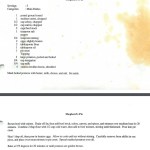Before office picture with books
I read therefore i am leads to having too many books. About 5000 too many to be exact. So I consulted my engineering teacher friends and asked the best way to cut bindings off books to scan them to PDF. And the answer was a band saw.
This is the Ryobi 9″ US$130 band saw which I am using to saw-then-scan my book-library.
Lessons Learned:
- All the books that are out of copyright are available in PDF to download, just Bing/Google for the title + pdf.
- The default band saw blade on the Ryobi works just fine on books.
- Sawing off bindings makes sawdust the size and consistency of face powder.
- My ScanSnap iX 500 has now scanned 23,522 pieces of paper on both sides for a total of 47044 pages! So I’m 11.7% of the way to needing a new set of pick rollers for the ScanSnap.
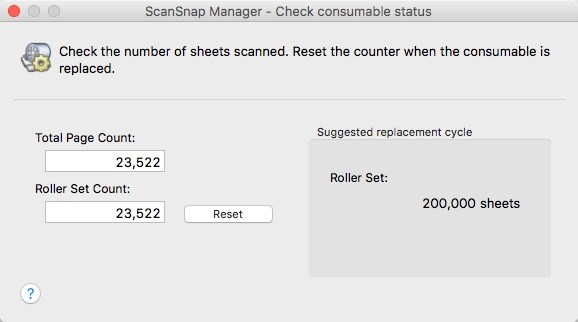
- I have been forced to clean the face-powder-sawdust from the pick rollers twice. But the iX500 rocks as always. Run, do not walk to Amazon.com and buy one!
- I’m using an iMac with macOS Sierra and Apple broke Preview (mac PDF viewer) in this version. You can open a PDF and highlight text in the PDF, but not save to the original file name. So if you are on a Mac and you want to do the band-saw-to-pdf book thing, you’ll need a new PDF app.
- For the Mac, the best PDF program to read and highlight in many colors that I’ve found, is PDF Expert 2. It is available for Windows apparently. But I’ve been delighted with PDF Expert 2 as a replacement for Apple’s preview.
- I like my desk better empty, than with Bose Companion 5 speakers on it. Clutter is the STRATEGIC ENEMY. However, I do miss having the subwoofer from the Bose speakers to rest my feet on.
- This is my first post on RestartGTD in 2016. Leaving the land of start up companies for hopefully greener pastures, and more posts in 2017.
After office picture with PDF’d books:
With the books in PDF form, they all fit into the computer. So here is an update on my GTD Desk with my entire library in it.

Not really, I’ve scanned 200 books so far, 4,800 left to go. If you are in the market for stacking book shelves in Seattle, I’ve got a bunch you can have! :-)
Enjoy!
bill meade