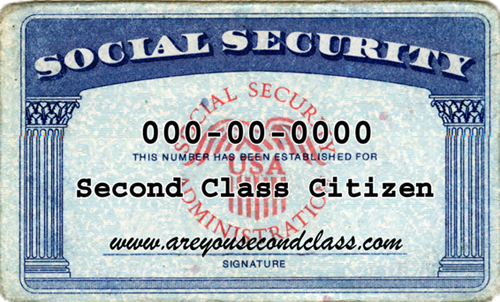 Source: http://www.darkgovernment.com/news/n-c-dmvs-plan-to-issue-second-class-licenses-to-legal-immigrants/
Source: http://www.darkgovernment.com/news/n-c-dmvs-plan-to-issue-second-class-licenses-to-legal-immigrants/
I’m not bitter about it!
Mike Koehler “called me” on assuming that Mac programming teams are smaller than Windows programming teams at Evernote in Think Like An Evernote Programmer yesterday. And while he may be right (see my comment on Mike’s comment) I’ve come to realize that another part of being a computer user from “the old days” of microcomputers is that as a Mac user, I carry around a market-share-based inferiority complex to Bill Gates. :-)
As Morpheus would say, my “residual self image” as a Mac user is as a second class citizen to Windows. So, when I noticed that Windows Evernote has “Import Folder …” function, and Mac Evernote does not, I began to feel a little bit “Second Class Citizen.” Thankfully, I’m NOT bitter about it!
We Can Fix That!
So, today’s post is about providing Mac Evernote with an equivalent to the Windows “Import Folders …” function.
The *trick* is to use an Automator script. I found the script I’m using at Veritrope.com. Here is how it works:
- Go to http://veritrope.com/tech/evernote-desktop-folder/
- Download the script by clicking
- Unzip the script which will create a folder with 2 files in it.
- Evernote Folder Action.scpt
- EvernoteDrop.png
- Copy “Evernote Folder Action.scpt” to /Library/Scripts/Folder Action Scripts folder.
- *Note* to find this folder you need to
- Go to your desktop by clicking on it
- Hold down the Option Key, then click on “Go” command at the top of the screen. Here is the menu you will see while you hold down the Option key:
If you let go of the Option key, the “Library” menu item will disappear. Don’t worry, just hold down the Option key and “Library” will re-appear. - Click on Library and then click on /LIbrary in the 2nd column, then /Scripts, then /Folder Action Scripts
- *Note* to find this folder you need to
- Next, create a folder on your desktop (I used @Evernote as the folder name as recommended by Justin the script’s author).
- Next control-click (or right mouse button click if you have right clicking enabled) your @Evernote folder and select /Services/Folder Actions Setup …
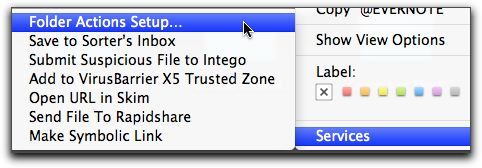
- You will then see a list of folder action scripts. Click on “Evernote Folder Action.scpt” and click “Attach”
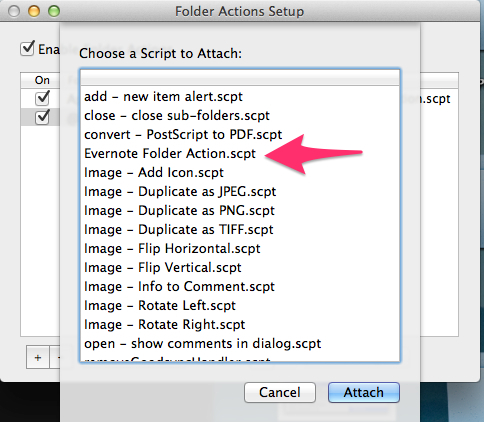
- Next you will see two columns, on the left a column with the folder you created on your desktop to receive files bound for Evernote. And on the right, the script attached to this column to import and then erase files.
- You can now close the Folder Actions Setup dialog and test whether the script is working.
- Put a file in the @Evernote folder, and see if Evernote gobbles it up!
Enjoy!
Support RestartGTD by buying at Amazon with this link!
bill meade
Data Scientist seeks Data
see http://goo.gl/JkkEI8
