Introduction
This is a very short, very simple post that shows how to copy files into an Evernote notebook. The reason I am posting about this seemingly simple task, is that Evernote’s user interface varies from operating system (Mac, Windows) drag and drop user interfaces when moving files.
Assumptions:
(1) That you have a valid operational Evernote account.
(2) That you have downloaded the Evernote client for Mac or Windows to your computer.
(3) What you want to do is to move 1 pdf file from your computer’s desktop, into Evernote.
A Micro Case Study: A Frederick Winter white paper from University of Illinois to insert in my Evernote reference filing system.
What I did the first time I added files to Evernote was to drag the PDF file to the 2nd column (Sort by Date Updated) and then dropped the file. What happens when you do this, is that the file animates putting itself back outside evernote where you picked it up from the desktop.
Many people have subscribed to Evernote, but not gotten over the hump of adding their files to Evernote, because the Evernote way to add files is not intuitive. The Evernote way to add files is to drag the file to the 1st column, and drop the file on a specific notebook. What happens then is that the file appears on the top of your All Notebooks files in column 2, and Evernote will begin synchronizing the file to your cloud and other computers.
That is it. If you have had trouble getting your pdf files into evernote, try dragging them to a notebook in column 1 and see if that solves the problem for you.
Hope this helps!
bill meade

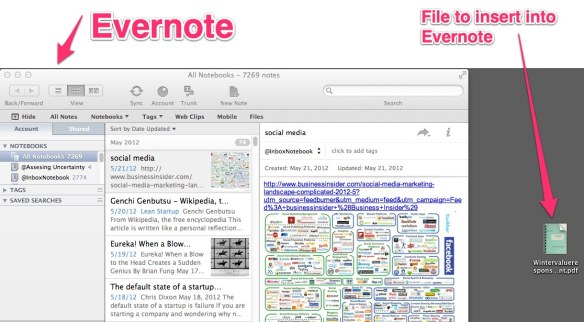
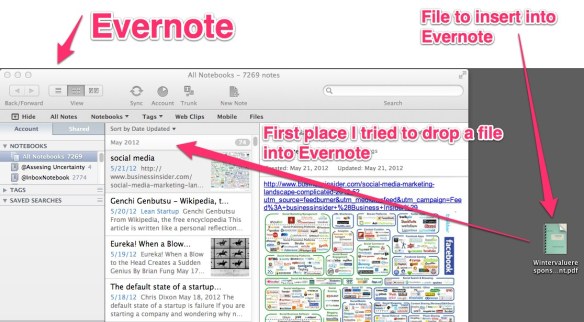
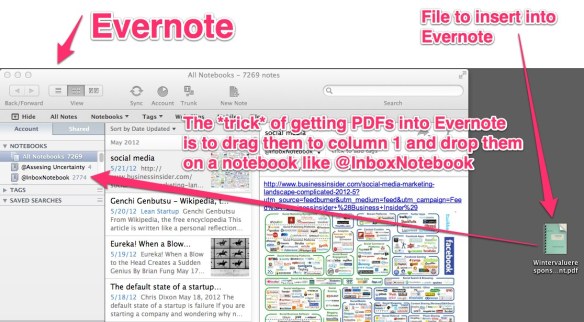
I have Evernote free version 4.5.10.7472 in Windows 7 and 8. You must drop a pdf onto the first column/note name as described in this post. Thanks for the tip as I was about to S-can Evernote after spending time putting it on three computers.
Martin,
I just upgraded to Evernote 5 on the Mac, and Evernote has flipped the drag and drop rules. Now if you drag on to the notebook in the first column on the left, the file DOES NOT land in the notebook. But, if you drag to inside the notebook (i.e., in the 2nd column from the left) the file does end up in the notebook. IF I were Evernote, I would have enabled 1st column, or 2nd column drag and drop. But the Evernote thinks they know best.
Thanks for the post!
bill
In the Windows client you can drop the file in each column. In the first and second column a new note is created. In the note view the file is added to the currently opened note.
Thank you JKN (or is it NJK?) for clarifying the windows vs. Mac client. I have helped windows users in the last year who could not get the files to insert in the 2nd column. So I ass-u-me-d that Evernote had not changed the UI. The UI on the Mac still does not work when dropping files in the 2nd column. Any other Windows users having trouble dropping in the 2nd column? Reply with which version of evernote and windows you are using so we can build up more experience!
bill meade