 Just a quick post to end the week. I’ve been working on a post showing step by step how to enable the ScanToPhone capability of the ScanSnap iX500 scanner. In the process of setting up ScanToPhone. The *first* thing that happens when you start enabling the ScanToPhone feature is that your ScanSnap’s firmware gets updated.
Just a quick post to end the week. I’ve been working on a post showing step by step how to enable the ScanToPhone capability of the ScanSnap iX500 scanner. In the process of setting up ScanToPhone. The *first* thing that happens when you start enabling the ScanToPhone feature is that your ScanSnap’s firmware gets updated.
Now, having worked at HP in LaserJet-land, I’m always for firmware upgrades because they are the king. Upgrade firmware, you can do more, do faster, do with less heat, do without hassle, etc. New Firmware = Goodness.
In fact, I have checked for firmware upgrades for my iX500 at Fujitsu, multiple times, but have not seen them. Once I began setting up ScanToPhone *bam* first thing is a firmware update. Here is how (on the Mac):
Step 1: go to your /Applications/ScanSnap/ folder and click on “ScanSnap Wireless Setup Tool.app”
The first thing you will see after you open this program is:
As I said, I’m a sucker for updating firmware. Whenever I see a dialog button saying this, I click it. When you click “Update Firmware” you will then see a thermometer dialog that looks like this:
And when you look at your iX500 you will see that the panel light is indeed orange as indicated in the dialog. The dialog will progress for about 3 minutes, and then the panel light will turn blue and you’ll see a dialog like this:
And then you will see the gateway dialog to the ScanToPhone setup process that looks like this:
And you are done. Your firmware has been updated in your ScanSnap iX500!
Enjoy!
Support RestartGTD by buying at Amazon with this link!
bill meade
Data researcher seeking team
see http://goo.gl/JkkEI8

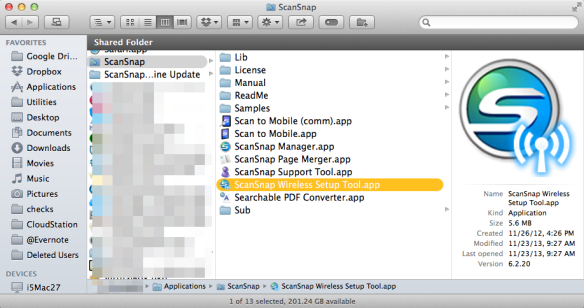
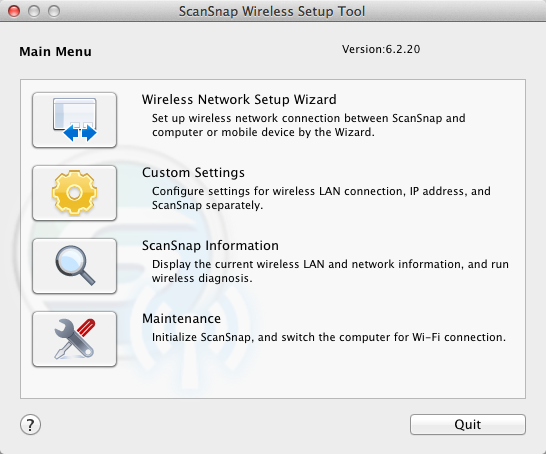
Pingback: Use your ScanSnap iX500 to scan to phone: Part 2 How? | RestartGTD